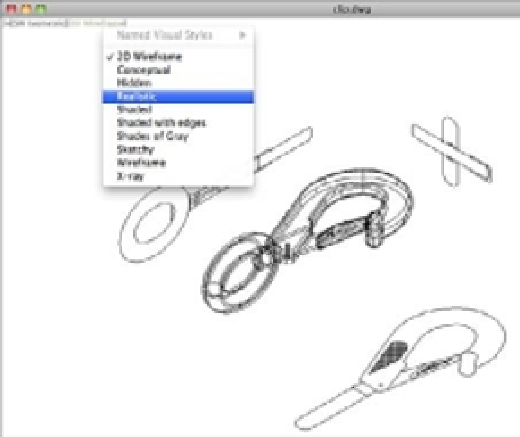Graphics Programs Reference
In-Depth Information
FIGURE 1.19
The 2D Wireframe
pop-up menu
FIGURE 1.20
The drawing in a
shaded view
5.
Click the SW Isometric option from the Viewport controls in the upper left of the draw-
ing area, then select Top from the pop-up menu (Figure 1.21). The view changes to a
“top-down” view of the drawing, similar to the view you saw when you selected Top
from the ViewCube.
In this exercise, you used the ViewCube to change your view orientation to a 3D view called
SW Isometric. You also saw how you could change your view to one that shows the 3D object in
a shaded mode using the Viewport controls pop-up menu in the upper left of the drawing area.
These different modes of displaying your drawing are called
Visual Styles
. You'll learn more
about Visual Styles in Part 4, “Modeling and Imaging.”