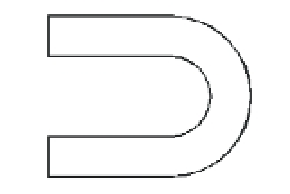Graphics Programs Reference
In-Depth Information
WHAT TO DO IF THE JOIN OPTION DOESN'T WORK
If the objects to be joined don't touch, you can use the
fuzz
join feature. Type
PE
↵
M
↵ to start the
Pedit command with the Multiple option, select all the objects you want to join, and press ↵. If you
see a convert message, enter
Y
↵. At the Enter an option [Close/Open/Join/Width/Fit/
Spline/Decurve/Ltype gen/Undo]: prompt, enter
J
↵. At the Enter fuzz distance or
[Jointype]: prompt, enter a distance that approximates the size of the gap between objects. By
default, AutoCAD extends the lines so they join end to end. You can use the Jointype option if you
want Pedit to join segments with an additional segment.
By using the Width option under the Pedit command, you can change the width of a polyline.
Let's change the width of your polyline to give some width to the outline of the joint. To do this,
you'll use the Pedit command again, but this time you'll use a shortcut:
1.
Double-click the polyline. The Pedit command starts.
2.
Enter
W
↵ for the Width option.
3.
At the Specify new width for all segments: prompt, enter
.03
↵ for the new width of
the polyline.
The line changes to the new width (Figure 17.7).
FIGURE 17.7
The polyline with a
new thickness
4.
Press ↵ to exit the Pedit command.
5.
Save this fi le.
In most cases, you can simply double-click on a polyline to start the Pedit command. But if
you want to edit multiple polylines or if you want to convert an object or set of objects into a
polyline, choose Modify
Object
Polyline from the menu bar or type
PE
↵.
In addition, if you have Dynamic Input turned on in the status bar, you can select the Edit
Polyline options from a menu that appears at the cursor (Figure 17.8).
A third method is to select a polyline, right-click, and select Polyline from the shortcut menu.
You will see many but not all of the Pedit options available.