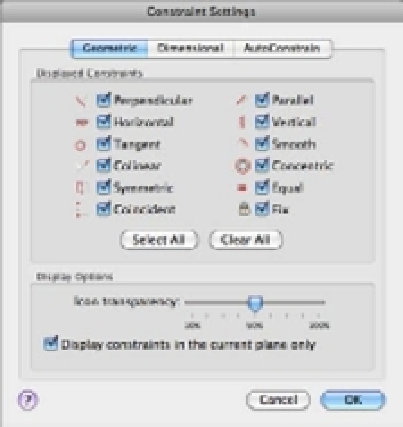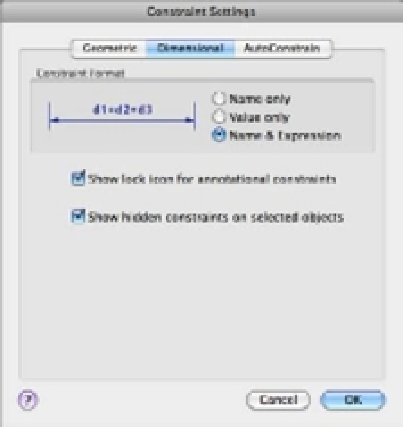Graphics Programs Reference
In-Depth Information
Editing the Constraint Options
AutoCAD offers a number of controls that you can apply to the constraints feature. Choose
Parametric
Constraint Settings to open the Constraint Settings dialog box (see Figure 16.16).
FIGURE 16.16
The Constraint
Settings dialog
box showing the
Geometric tab
You can see that the Constraint Settings dialog box offers three tabs across the top:
Geometric, Dimensional, and AutoConstrain. The settings in the Geometric tab let you control
the display of the constraint bars, which are the constraint icons you see in the drawing when
you add constraints. You can also control the transparency of the constraint icons using the
slider near the bottom of the dialog box.
Like the Geometric tab, the Dimensional tab (Figure 16.17) gives you control over the display
of dimensional constraints. You can control the format of the text shown in the dimension and
whether dynamic constraints are displayed.
FIGURE 16.17
The Dimensional
tab of the Con-
straint Settings
dialog box