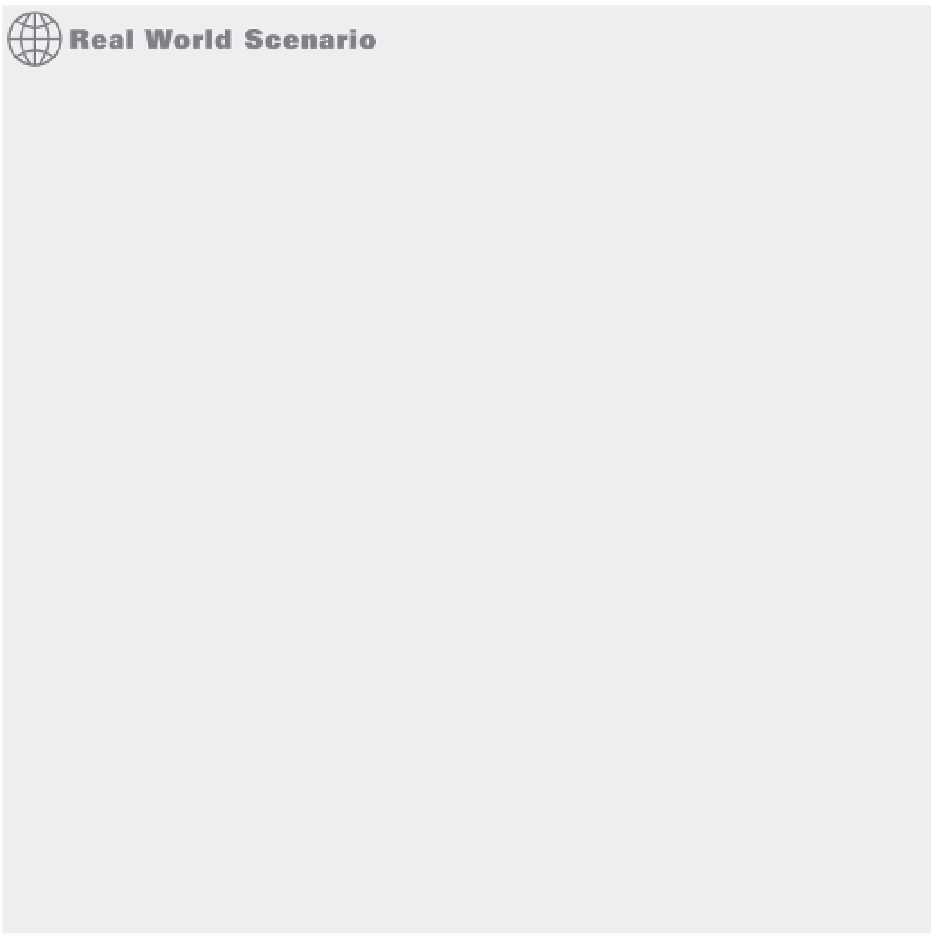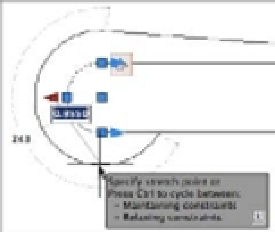Graphics Programs Reference
In-Depth Information
2.
Select the arc and line for the first and second points as you did for the coincident constraint.
3.
The Tangent icon appears next to the two objects selected.
4.
Edit the arc on the left side again as you did in the previous exercises. This time the line
that has the tangent constraint added maintains its tangency as you stretch the arc, as
shown in Figure 16.7.
Notice that lines and arcs remain connected and tangent to each other. This is because the
coincident and tangent constraints are still in effect.
MAINTAINING AND RELAXING CONSTRAINTS
You may have noticed that when you click the arrowhead grip of the arc that has constraints applied,
you are given some choices whether you want to maintain or relax constraints. By pressing B, you
will toggle between the two options.
Maintaining constraints is the default action and will keep the constraint actions as they are.
Relaxing constraints will temporarily remove the constraints attached for modification purposes.
It is also a quick way of deleting any constraints attached to the object.
Let's take the Parametric01.dwg and modify the arc as we did previously:
1 .
Click on the left-side arc.
2 .
Click the arrowhead grip to the left of the arc, and drag it to the left. Notice that the lines follow
along, maintaining the tangency, and the endpoints remain connected.
3 .
Press B to toggle between maintaining and relaxing constraints.