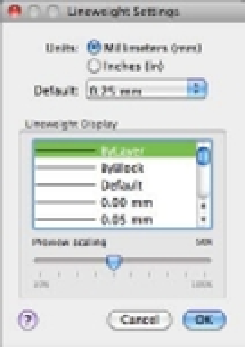Graphics Programs Reference
In-Depth Information
LINE WEIGHT DISPLAY SHORTCUT
When line-weight display is turned on, you see line weights in Model Space as well as in Paper Space.
Line weights can be distracting while you work on your drawing in Model Space, but you can quickly
turn them off by entering
LWDISPLAY
↵
OFF
↵ at the Command prompt. Entering
LWDISPLAY
↵
ON
↵ turns the line-weight display back on.
The Lineweight Settings Dialog Box
Another method of displaying line-weight settings is via the Lineweight Settings dialog box.
Type
LW
↵ to open the Lineweight Settings dialog box shown in Figure 15.18.
FIGURE 15.18
The Lineweight
Settings dialog box
The Lineweight Settings dialog box includes some settings that were not mentioned in
Chapter 8's discussion of line-weight settings. Here is a description of those settings for your
reference:
Units
You can choose between millimeters and inches for the unit of measure for line
weights. The default is millimeters.
Default pop-up menu
This pop-up menu lets you select the default line weight you see in
the Layers palette. It's set to 0.01˝ (0.25 mm) by default. You may want to lower the default
line weight to 0.005˝ (0.13 mm) as a matter of course because most printers these days can
print lines that size and even smaller.
Preview Scaling
This setting lets you control just how thick line weights appear in the
drawing. Move the slider to the right for thicker lines and to the left for thinner lines. This
setting affects only the display on your monitor.
Linetype Scales and Paper Space
As you've seen in previous exercises, you must carefully control drawing scales when creating
viewports. Fortunately, this is easily done through the Properties Inspector palette. Although
Paper Space offers the flexibility of combining images of different scale in one display, it also