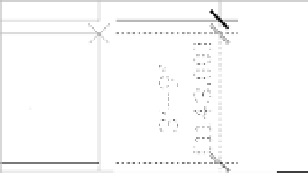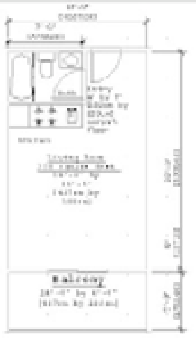Graphics Programs Reference
In-Depth Information
FIGURE 11.22
The moved wall,
with the updated
dimensions
Associating Dimensions with Objects
You've seen how dimensions and the objects they're associated with can move together so that
the dimension remains connected to the object. When you're in the process of editing a drawing,
dimensions may lose their association with objects, so you may need to re-create an association
between a dimension and an object. The following steps show you how this is done:
1.
Click Reassociate Dimension from the Tool Sets palette. You can also type
DRE
↵ at the
Command prompt.
2.
At the following prompt, select the dimension that you want to reassociate with an object,
and then press ↵:
Select dimensions to reassociate
Select Objects:
3.
At the Specify first extension line origin or [Select object] <next>: prompt,
an X appears at one of the dimension's definition points.
4.
Use the Endpoint osnap, and click the end of the object you want to have connected to the
definition point indicated in step 3.
5.
An X appears at the dimension's other definition point. Use the Endpoint osnap again,
and click the other endpoint of the object you want associated with the dimension. You
now have the dimension associated with the endpoints of the object. You may have to
adjust the location of the dimension line at this point.