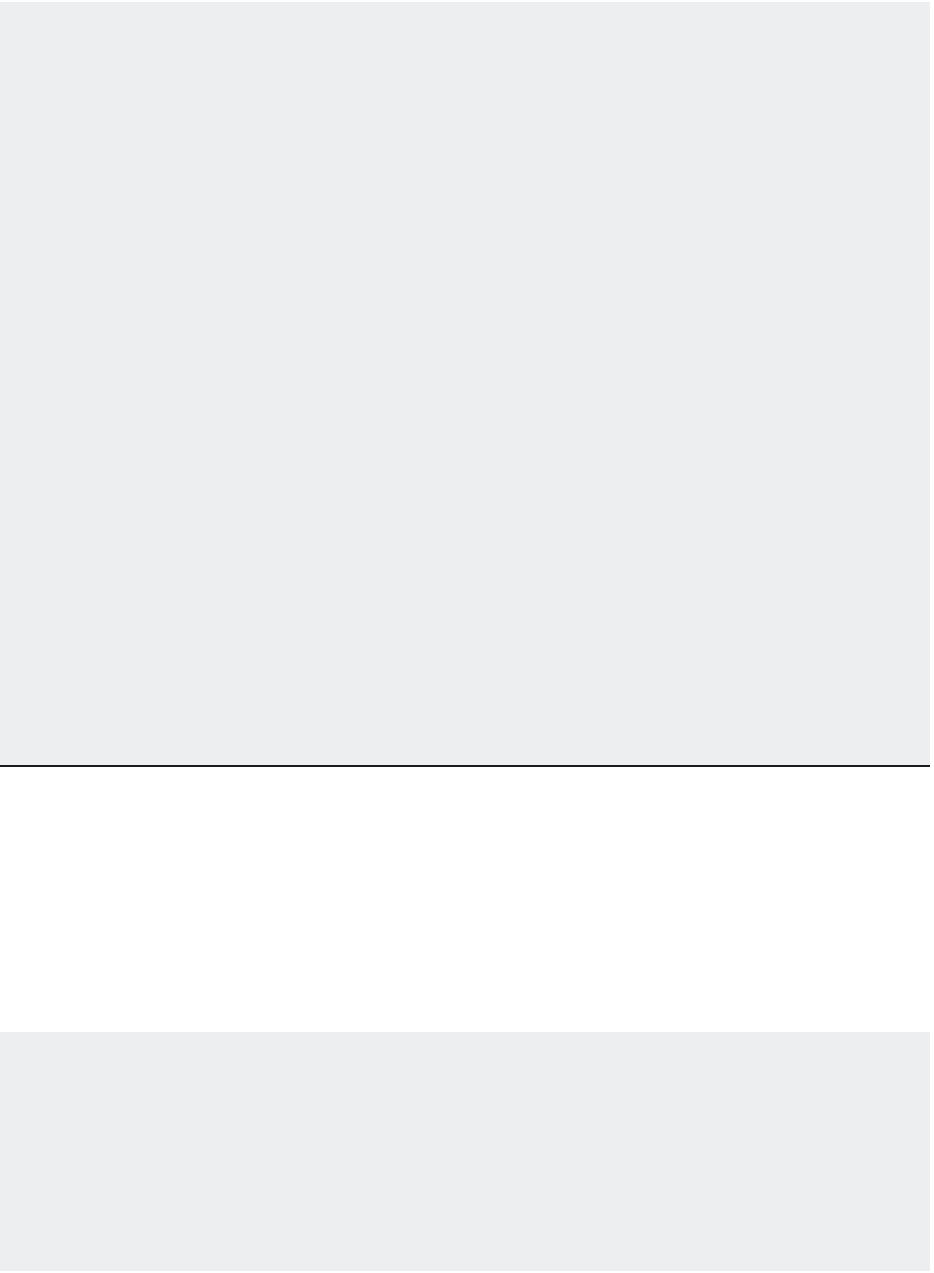Graphics Programs Reference
In-Depth Information
MODIFYING THE DIMENSION STYLE SETTINGS BY USING OVERRIDE
You just used the Properties Inspector palette to facilitate moving the dimension text. You can
choose Dimension
Override in the menu bar (Dimoverride command) to accomplish the same
thing. You can also click the Override tool on the Tool Sets palette when the Dimensions tool group
is expanded. The Override tool enables you to change an individual dimension's style settings.
Here's an example that shows how you can use the Override option:
1 .
Press the Esc key twice to make sure you aren't in the middle of a command. Then choose
Dimension
Override in the menu bar.
2 .
At the following prompt, type
DIMFIT
↵:
Enter dimension variable name to override or [Clear overrides]:
3 .
At the Enter new value for dimension variable <3>: prompt, enter
4
↵. This has the
same effect as selecting Move Text, Add Leader from the Fit category of the Properties Inspector
palette.
4 .
The Enter dimension variable name to override: prompt appears again, enabling you
to enter another dimension variable. Press ↵ to move to the next step.
5 .
At the Select objects: prompt, select the dimension you want to change. You can select a set
of dimensions if you want to change several dimensions at once. Press ↵ when you've finished
with your selection. The dimension settings change for the selected dimensions.
As you can see from this example, the Dimoverride command requires that you know exactly
which dimension variable to edit in order to make the desired modification. In this case, setting
the Dimfit variable to 4 lets you move the dimension text independently of the dimension line. If
you find the Dimoverride command useful, consult Appendix D to determine which system vari-
able corresponds to the Dimension St yle dialog box settings. You can ind Appendix D on the topic 's
companion website.
In a previous exercise, you changed the format setting of a single dimension
after
it was
placed. These settings can be made a standard part of your My Architectural dimension style by
using the Modify button in the Dimension Style Manager dialog box.
If you have multiple dimension styles and you want to change an existing dimension to the
current dimension style, use the Update Dimension tool. Choose Update Dimension on the
Dimensions tool group or type
-DIMSTYLE
↵
A
↵. Then select the dimensions you want to
change and press ↵. The selected dimensions will be converted to the current style.
ROTATING AND POSITIONING DIMENSION TEXT
Once in a while, dimension text works better if it's kept in a horizontal orientation, even if the
dimension itself isn't horizontal. To rotate dimension text, choose Dimension
Align Text
Angle
from the menu bar, select the dimension text, and then enter an angle or select two points to indicate
an angle graphically. You can also enter
0
↵ to return the dimension text to its default angle.
If you need to move the dimension text to the left, center, or right of the dimension line, you can
use the Left, Center, or Right tool in the Align Text submenu.