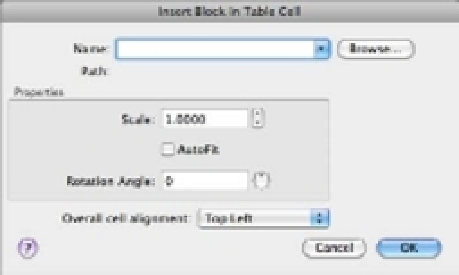Graphics Programs Reference
In-Depth Information
ADDING GRAPHICS TO TABLE CELLS
One of the most interesting features of the Table tool is its ability to include blocks in a cell. This can
be useful if you want to include graphic elements in your table. Adding a block to a cell is a simple
process. Here are the steps:
1 .
Click in a cell to select it.
2 .
On the Table Cell visor, click the Insert Block tool. The Insert Block In Table Cell dialog box
opens.
3 .
Select a block name from the Name drop-down list. You can also click the Browse button to the
right of the list to open the Select Drawing File dialog box that enables you to select a drawing
file for import to the cell.
4 .
After you've selected a block and specified the settings in the Properties group of the dialog
box, click OK. The block appears in the cell you've selected.
The Properties Inspector palette enables you to specify the alignment and size of the inserted block.
By default, the Auto-Fit option under the Blocks In Cell category is turned on. This option adjusts
the size of the block to make it it in the current cell size.
The Bottom Line
Use fields to associate text with drawing properties.
Fields are a special type of text object
that can be linked to object properties. They can help to automate certain text-related tasks.
Master It
Name two uses for fields that you learned about in the first part of this
chapter.
Add tables to your drawing.
The Tables feature can help you make quick work of sched-
ules and other tabular data that you want to include in a drawing.
Master It
What is the name of the visor that appears when you click the Table tool?
Edit the table line work.
Because tables include line work to delineate their different cells,
AutoCAD gives you control over table borders and lines.
Master It
How do you get to the Cell Border Properties dialog box?