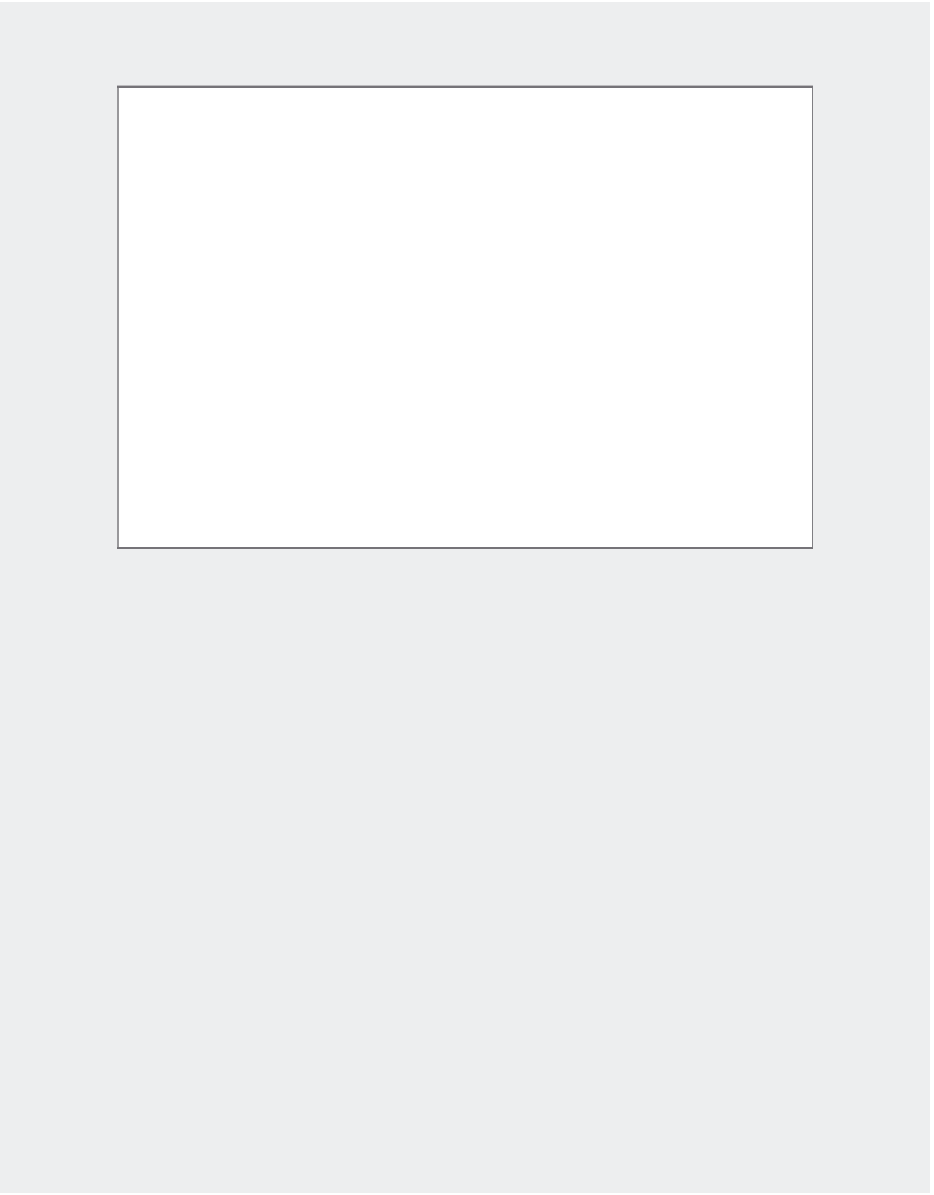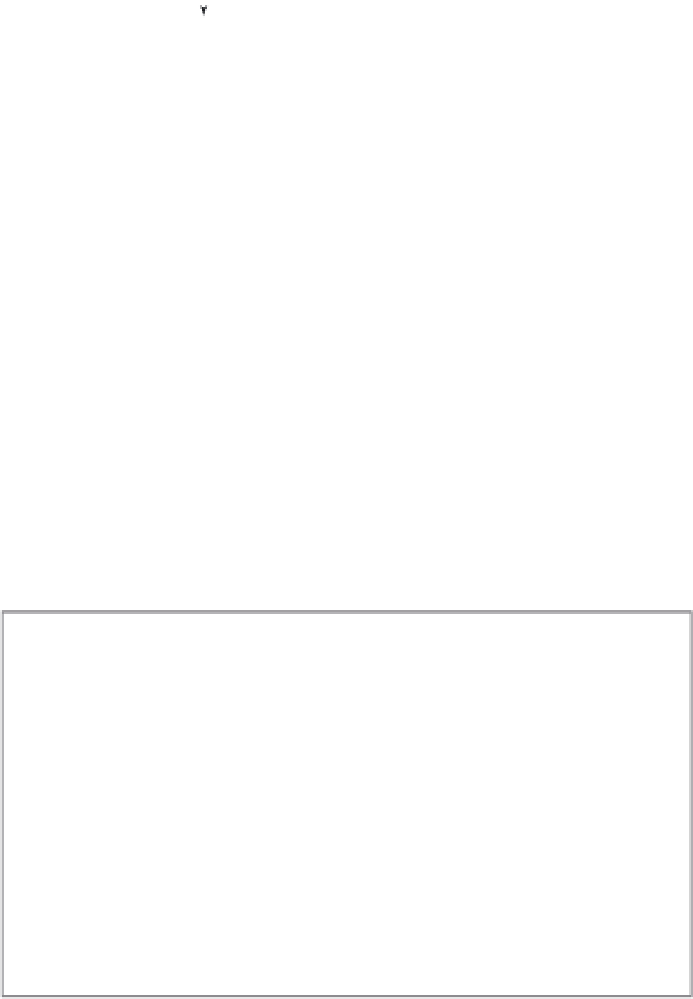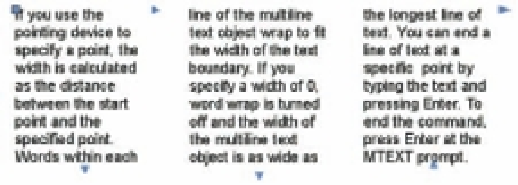Graphics Programs Reference
In-Depth Information
2 .
Click and drag the double-headed arrow at the bottom of the text upward. As you do this, a
second column appears.
Click and drag the diamond icon
to adjust the column width.
Click and drag the
double-headed arrow
in the ruler to adjust
column spacing.
Click and drag the
double-headed arrow at
the bottom of the column
to create new columns.
3 .
If you want to create another column, click and drag the double-headed arrow below the second
column upward.
4 .
To adjust the column width, click and drag the diamond icon that appears just to the right of
the first column in the ruler. All the columns will adjust to the width of the first column.
Once you've set up your columns, click Save on the Text Editor visor. You can adjust the column
width and spacing by using grips that appear when you click on the text.
Click and drag this grip to
adjust the column width.
Click and drag this grip to
adjust the column spacing.
Click and drag the grips at the bottom of
the columns to adjust the column height.
Click and drag the grip of the last
column upward to add more columns.