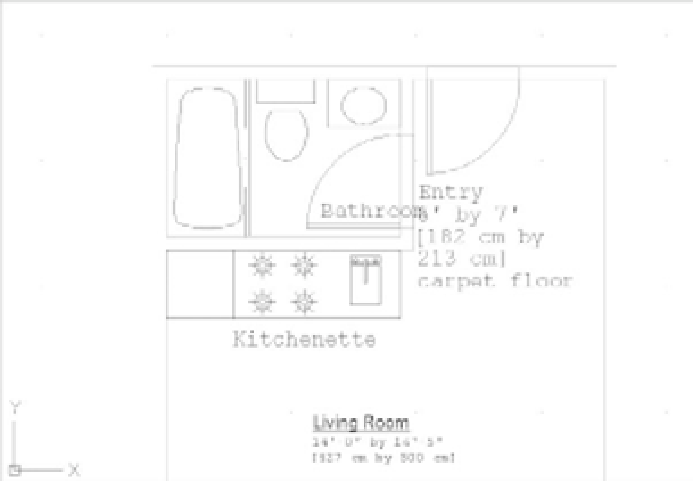Graphics Programs Reference
In-Depth Information
2.
Make sure Note1 is the current text style and then choose Draw
Text
Single Line Text
from the menu bar, or enter
DT
↵.
3.
At the Specify start point of text or [Justify/Style]: prompt, pick the starting
point for the text you're about to enter, just below the kitchen at coordinate 17´-2˝,22´-5˝
(490,664 for metric users). Note that the prompt offers the Justify and Style options.
4.
At the Specify rotation angle of text <0>: prompt, press ↵ to accept the default, 0.
You can specify any angle you like at this prompt (for example, if you want your text
aligned with a rotated object). You see a text I-beam cursor at the point you picked in step 3.
5.
Type
Kitchenette
. As you type, the word appears directly in the drawing.
PASTING TEXT FROM OTHER SOURCES
You can cut and paste text from the Clipboard into the cursor location by using the F-V keyboard
shortcut or by right-clicking in the drawing area to access the shortcut menu.
6.
You can press ↵ to move the cursor down to start a new line below the one you just
entered.
7.
This time, you want to label the bathroom. Pick a point to the right of the door swing; you
can approximate the location since you can always adjust the text location later. The text
cursor moves to that point.
8.
Type
Bathroom
↵. Figure 9.16 shows how your drawing should look now.
9.
Press ↵ again to exit the Text command.
FIGURE 9.16
Adding simple
labels to the
kitchen and bath
by using the Text
command