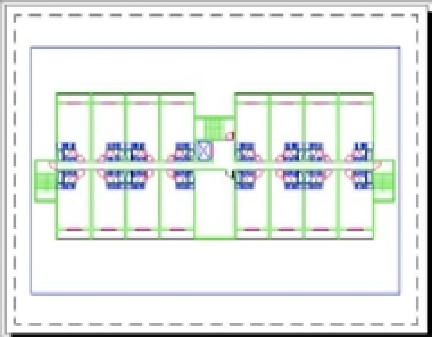Graphics Programs Reference
In-Depth Information
To set the scale of a viewport in a layout, try the following exercise:
1.
Press the Esc key to clear any selections. Then, click the viewport border to select it. You'll
see the Viewport Scale pop-up menu appear in the status bar.
2.
Click the Viewport Scale pop-up, and a list of common drawing scales appears (see
Figure 8.10).
FIGURE 8.10
Choose a
viewport scale.
3.
Select
1
⁄
16
˝ = 1´ (metric users should select 1:20). The view in the viewport changes to
reflect the new scale. Now most of the drawing its into the viewport, and it's to scale.
The scale of
1
⁄
16
˝ = 1´ is similar to the metric 1:200 scale, but because you used centimeters
instead of millimeters as the base unit for the metric version of the Plan file, you drop the
second 0 in 200. The metric scale becomes 1:20.
4.
Use the viewport grips to enlarge the viewport enough to display all of the drawing, as
shown in Figure 8.11. As you move a corner grip, notice that the viewport maintains a
rectangular shape.
FIGURE 8.11
The enlarged
viewport