Graphics Programs Reference
In-Depth Information
PRINT PREVIEW DEPENDENCIES
The appearance of the print preview depends on the type of output device you chose when you set up
your page (described in the section “WYSIWYG Printing Using Layout Views” later in this chapter).
This example shows a typical preview view using the default system printer in landscape mode.
4.
In the Scale group, clear the Fit To Paper check box. Then, select
1
⁄
16
˝ = 1´-0˝ from the Scale
pop-up menu. Metric users should select 1:20. As you can see, you have several choices
for the scale of your output.
5.
For the paper size, select Letter. Metric users should select A4. The options in this pop-up
menu depend on your system printer or the output device you configured for AutoCAD.
6.
In the What To Print pop-up menu, select Limits. This tells AutoCAD to use the limits of
your drawing to determine which part of your drawing to plot.
7.
Click the Preview button again to get a preview of your plot.
8.
Close the Preview. From the Print dialog, click Print. This time, your printout is to scale.
Here, you were asked to specify a few more settings in the Print dialog box. Several settings
work together to produce a drawing that is to scale and that fits properly on your paper. This is
where it pays to understand the relationship between your drawing scale and your paper's size,
discussed in Chapter 3, “Setting Up and Using AutoCAD's Drafting Tools.” You also saw how
you can expand the options in the Print dialog box.
The following sections don't contain any exercises. If you prefer to continue with the exer-
cises in this chapter, skip to the section “WYSIWYG Printing Using Layout Views.” However,
be sure to come back and read the following sections while the previous exercises are still
fresh in your mind.
Understanding the Print Settings
In the following sections, you'll explore all the settings in the Print dialog box. These settings
give you control over the size and orientation of your image on the paper. They also let you con-
trol which part of your drawing gets printed.
AUTOCAD REMEMBERS PRINT SETTINGS
AutoCAD relies mainly on the system printer configuration instead of any custom drivers. However,
it does remember printer settings that are specific to AutoCAD, so you don't have to adjust your
printer settings each time you use AutoCAD. This gives you more flexibility and control over your
output. Be aware that you'll need to understand the system printer settings in addition to those
offered by AutoCAD.