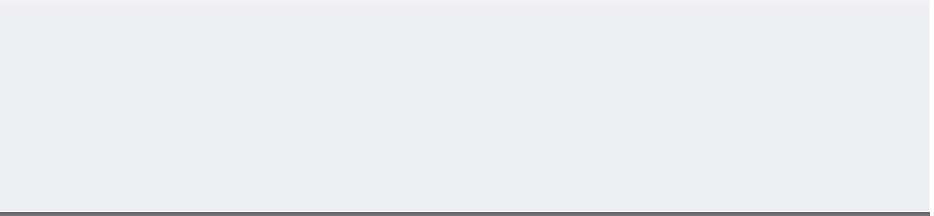Graphics Programs Reference
In-Depth Information
Chapter 8
Introducing Printing and Layouts
Getting hard-copy output from AutoCAD is something of an art. You'll need to be intimately
familiar with both your output device and the settings available in AutoCAD. You'll probably
spend a good deal of time experimenting with AutoCAD's print settings and with your printer
or plotter to get your equipment set up just the way you want.
With the huge array of output options available, this chapter can provide only a general dis-
cussion of plotting and printing. As a rule, the process for using a plotter isn't much different
from that for using a printer; you just have more media-size options with plotters. Still, every
output device is different. It's up to you to work out the details and fine-tune the way you and
AutoCAD together work with your particular plotter or printer. This chapter describes the fea-
tures available in AutoCAD and discusses some general rules and guidelines to follow when
setting up your plots and printouts.
We'll start with an overview of the printing/plotting features in AutoCAD and then delve
into the finer details of setting up your drawing and controlling your plotter or printer.
In this chapter, you'll learn to do the following:
•u
Print a plan
Understand the print settings
•u
Use layout views for WYSIWYG printing
•u
Examine output-device settings
•u
•u
Understand plot styles
PRINTER OR PLOTTER?
In this chapter and throughout the topic, you will ind references to printing and plot styles.
For the most part in AutoCAD for Mac, the output device is referred to as a printer. Some AutoCAD
commands still reference plot. Both are technically correct. For example, typing either
PLOT
↵ or
PRINT
↵ will open the Print dialog. The names of the dialog boxes and commands will match those
on the AutoCAD for Mac interface.