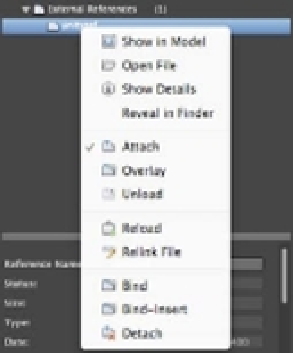Graphics Programs Reference
In-Depth Information
Show In Model
Zooms to the location of the Xref in the drawing.
Open File
Lets you open an Xref. Select the Xref from the list, and then click Open File. The
Xref opens in a new drawing window.
Show Details
Opens a panel at the bottom of the Reference Manager palette. It's similar to
the Properties Inspector palette in that it displays the properties of a selected external refer-
ence and also allows you to modify some of those properties. For example, the Reference
Name option in the Details panel lets you give the external reference a name that is different
from the Xref filename. Table 7.1 gives you a rundown of the options in the Details panel.
TABLE 7.1:
Options in the Details panel of the Reference Manager palette
OPTION
FUNCTION
Reference
Name
Lets you give the Xref a name that is different from the Xref's filename. This can be helpful if
you want to use multiple external references of the same file. A caution will appear alerting
you of the consequences of renaming the file.
Status
Tells you whether the Xref is loaded, unloaded, or not found. (Read-only.)
Size
Gives you the file size information. (Read-only.)
Ty p e
Shows you which attachment method is set for the Xref. (Read-only.)
Date
Gives you the date and time the file was last saved. (Read-only.)
Saved Path
Tells you where AutoCAD expects to find the Xref file. (Read-only.)
Found At
Lets you select the location of the Xref file. You can click the ellipsis button to locate a lost
Xref or use a different file from the original attached Xref.
Block Unit
Gives you the unit of the Xref block. (Read-only.)
Unit Factor
Displays the unit factor based on the INSUNITS system variable value of the Xref. INSUNITS
is a value for scaling of blocks, images, and Xrefs. (Read-only.)