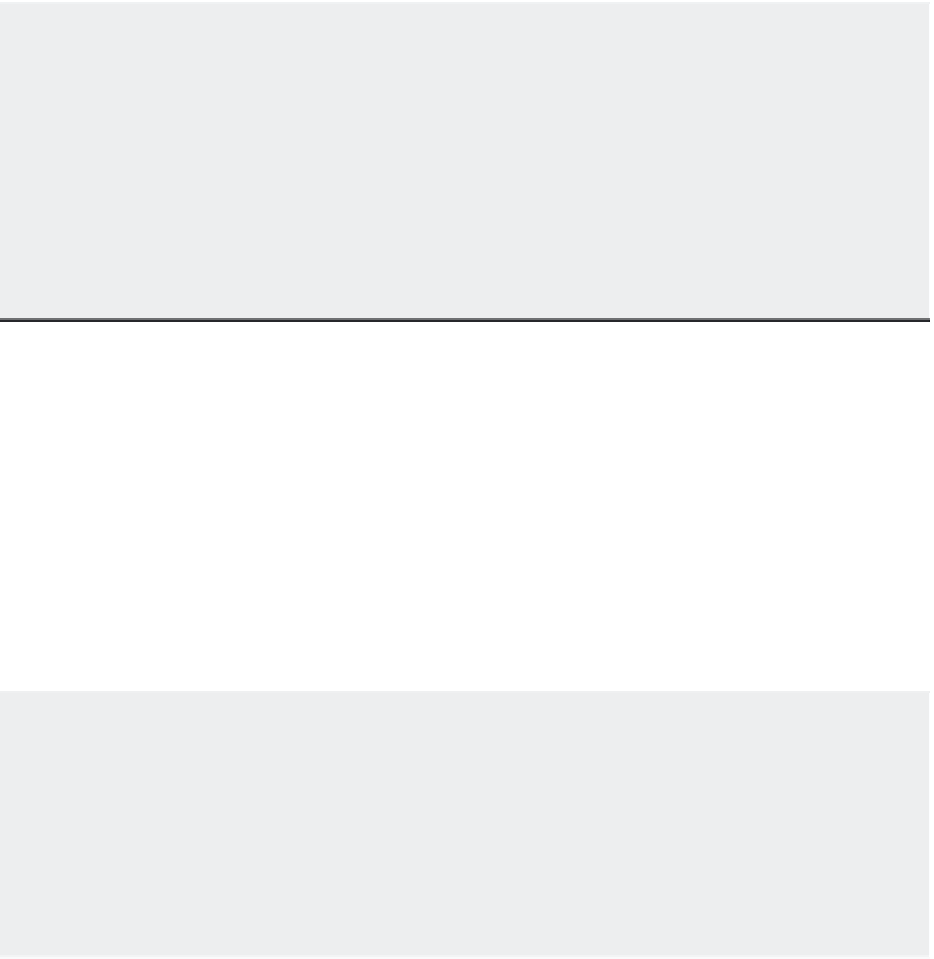Graphics Programs Reference
In-Depth Information
BOUNDARY RETENTION
The Hatch command can also create an outline of the hatch area by using one of two objects: 2D
regions, which are like 2D planes, or polyline outlines. Hatch creates such a polyline boundary
temporarily to establish the hatch area. These boundaries are automatically removed after the
hatch pattern is inserted. If you want to retain the boundaries in the drawing, make sure the Retain
Boundaries - Polyline option is selected. Retaining the boundary can be useful if you know you'll
be hatching the area more than once or if you're hatching a fairly complex area.
Retaining a hatch boundary is useful if you want to know the hatched area's dimensions in square
inches or feet because you can find the area of a closed polyline by using the List command. See
Chapter 2, “Creating Your First Drawing,” for more on the List command.
Controlling Hatch Behavior
The Hatch And Gradient dialog box offers a set of tools that control some additional features of
the Hatch command. These features affect the way a hatch pattern fills a boundary area as well
as how it behaves when the drawing is edited. Note that the Gap Tolerance and Island Detection
options are on the expanded dialog box. You can find these by clicking on the disclosure triangle
located on the lower-right side of the dialog box. The following gives you a brief description of
the options in the Options, Islands, Gap Tolerance, and Inherit Options groups:
Annotative
Allows the hatch pattern to adjust to different scale views of your drawing.
With this option turned on, a hatch pattern's size or spacing adjusts to the annotation scale
of a viewport layout or Model Space view. See Chapter 4 for more on the annotation scale.
ANNOTATIVE HATCH PATTERNS
In Chapter 4, you learned about a feature called the
annotation scale
. With this feature, you can assign
several scales to certain types of objects and AutoCAD displays the object to the proper scale of the
drawing. You can take advantage of this feature to allow hatch patterns to adjust their spacing or
pattern size to the scale of your drawing. The Annotative option in the Hatch And Gradient dialog
box turns on the annotation scale feature for hatch patterns. Once this feature is turned on for a
hatch pattern, you can set up the drawing scales that you want to apply to the hatch pattern using
the same methods described for blocks in Chapter 4.
Associative
Allows the hatch pattern to adjust to changes in its boundary. With this option
turned on, any changes to the associated boundary of a hatch pattern cause the hatch pattern
to flow with the changes in the boundary.
Create Separate Hatches
Creates separate and distinct hatches if you select several enclosed
areas while selecting hatch areas. With this option off, separate hatch areas behave as a single
hatch pattern.
Draw Order
Allows you to specify whether the hatch pattern appears on top of or under-
neath its boundary. This is useful when the boundary is of a different color or shade and must