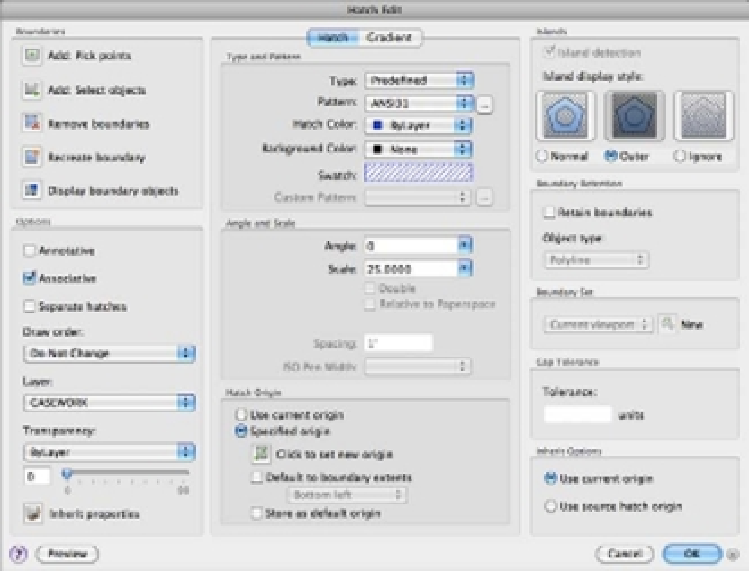Graphics Programs Reference
In-Depth Information
Modifying a Hatch Pattern
Like everything else in a project, a hatch pattern may eventually need to be changed in some
way. Hatch patterns are like blocks in that they act like single objects. You can explode a hatch
pattern to edit its individual lines. The Properties Inspector palette contains most of the settings
you'll need to make changes to your hatch patterns. But the most direct way to edit a hatch pat-
tern is to use the Hatch Edit dialog box.
E
D I T I N G
H
A T C H
P
A T T E R N S
F R O M
T H E
H
A T C H
E
D I T
D
I A L O G
B
O X
Follow these steps to modify a hatch pattern by using the Hatch Edit dialog box (Figure 7.11):
1.
Return to the Unit drawing using the menu bar.
2.
Press the Esc key to clear any grip selections that may be active from earlier exercises.
3.
Double-click the hatch pattern in the kitchen to open the Hatch Edit dialog box. It's the
same as the Hatch And Gradient dialog box.
4.
In the Pattern pop-up menu, select the pattern named AR-BRSTD. It's the pattern that
looks like a brick wall.
5.
Click OK. The AR-BRSTD pattern appears in place of the original parquet pattern.
6.
Exit and save your file.
FIGURE 7.11
The Hatch Edit
dialog box