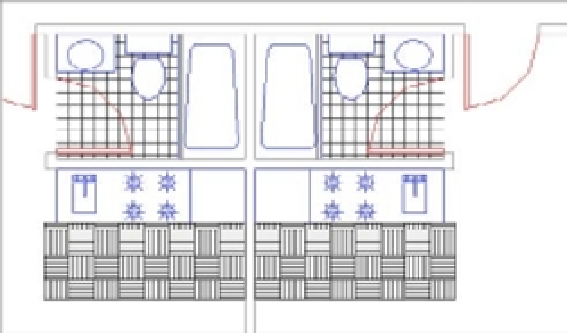Graphics Programs Reference
In-Depth Information
For this exercise, remember that the blocks representing the units in the 07b-plan and
07b-plan-metric files are named 07a-unit and 07a-unit-metric:
1.
Make sure you've saved the 07a-unit (07a-unit-metric for metric users) file with the
changes, and then return to the 07b-plan file that is still open.
YOU CAN'T UPDATE EXPLODED BLOCKS
Exploded blocks won't be updated when you update blocks from an external file. If you plan to use
this method to update parts of a drawing, don't explode the blocks you plan to update. See Chapter 4,
“Organizing Objects with Blocks and Groups.”
2.
Click the Insert tool on the Tool Sets palette.
3.
Click the Browse button. In the Select Drawing File dialog box, double-click the 07a-unit
filename (07a-unit-metric for metric users).
4.
Click Insert in the Insert Block dialog box. A warning message tells you that a block
already exists with the same name as the file. You can cancel the operation or redefine the
block in the current drawing.
5.
Click Redefine Block. The drawing regenerates.
6.
At the Specify insertion point or [Basepoint/Scale/X/Y/Z/Rotate]: prompt,
press the Esc key. You do this because you don't want to insert the Unit file into your
drawing; you're just using the Insert feature to update an existing block.
7.
Zoom in to one of the units. The floor tile appears in all the units as you drew it in the
Unit file (see Figure 7.10).
FIGURE 7.10
The Plan drawing
with the tile pattern
Nested blocks must be updated independently of the parent block. For example, if you modi-
fied the Toilet block while editing the 07a-unit file and then updated the 07a-unit drawing in
the 07b-plan file, the old Toilet block wouldn't be updated. Even though the toilet is part of the