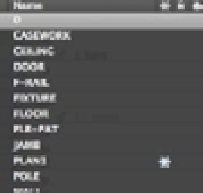Graphics Programs Reference
In-Depth Information
2.
In the Layers palette, set the current layer to 0.
3.
Click the on/off icon in the Plan1 layer listing to turn off that layer. Nothing changes in
your drawing. Even though you turned off the Plan1 layer, the layer on which the unit
blocks were inserted, the unit blocks remain visible.
4.
Right-click in the layer list, choose Select All from the shortcut menu, and then click an
on/off icon (not the one you clicked in step 3). You see a message warning you that the
current layer will be turned off. Click Turn The Current Layer Off. Now everything is
turned off, including objects contained in the unit blocks.
5.
Click the on/off icon next to any layer to turn all of the layers back on.
6.
Right-click in the layer list, and choose Clear All from the shortcut menu. All layers are
now deselected.
7.
Click the Plan1 layer's Freeze/Thaw column. (You can't freeze the current layer.) A gray
snowflake appears, indicating that the layer is now frozen (Figure 7.5). Only the unit
blocks disappear.
FIGURE 7.5
Freezing the
Plan1 layer
Even though none of the objects in the unit blocks were drawn on the Plan1 layer, the entire
contents of the blocks assigned to the Plan1 layer are frozen when Plan1 is frozen.
You don't really need the Plan1 layer frozen. You froze it to see the effects of Freeze on blocks.
Do the following to thaw the Plan1 layer:
1.
Thaw layer Plan1 by going back to the Layers palette and clicking the snowflake icon in
the Plan1 layer listing.
2.
Turn off the Ceiling layer.