Graphics Programs Reference
In-Depth Information
Understanding Regeneration and Redrawing
AutoCAD uses two commands for refreshing your drawing display: Regen (drawing regen-
eration) and Redraw. Each command serves a particular purpose, although it may not be clear
to a new user.
To better understand the difference between Regen and Redraw, it helps to know that
AutoCAD stores drawing data in two ways:
•u
In a database of highly accurate coordinate information that is part of the properties of
objects in your drawing
In a simplified database used just for the display of the objects in your drawing
•u
As you draw, AutoCAD starts to build an accurate, core database of objects and their prop-
erties. At the same time, it creates a simpler database that it uses just to display the drawing
quickly. AutoCAD uses this second database to allow quick manipulation of the display of your
drawing. For the purposes of this discussion, I'll call this simplified database the
virtual display
because it's like a computer model of the overall display of your drawing. This virtual display is
in turn used as the basis for what is shown in the drawing area. When you issue a Redraw com-
mand, you're telling AutoCAD to reread this virtual display data and display that information
in the drawing area. A Regen command, on the other hand, tells AutoCAD to rebuild the virtual
display based on information from the core drawing database.
You may notice that the Pan Realtime and Zoom Realtime commands don't work beyond a
certain area in the display. When you reach a point where these commands seem to stop work-
ing, you've come to the limits of the virtual display data. To go beyond these limits, AutoCAD
must rebuild the virtual display data from the core data; in other words, it must regenerate the
drawing. You can usually do this by zooming out to the extents of the drawing.
Sometimes, when you zoom in to a drawing, arcs and circles may appear to be faceted
instead of smooth curves. This faceting is the result of AutoCAD's virtual display simplifying
curves to conserve memory. You can force AutoCAD to display smoother curves by typing
RE
↵,
which is the shortcut for the Regen command.
CONTROLLING DISPLAY SMOOTHNESS WITH VIEWRES
As you work in AutoCAD, you may notice that linetypes sometimes appear continuous even when
they're supposed to be dotted or dashed. You may also notice that arcs and circles occasionally
appear to be segmented lines although they're always plotted as smooth curves. A command
called Viewres controls how smoothly linetypes, arcs, and circles are displayed in an enlarged
view. The lower the Viewres value, the fewer the segments and the faster the redraw and regen-
eration. However, a low Viewres value causes noncontinuous linetypes, such as dashes or center
lines, to appear as though they're continuous, especially in drawings that cover very large areas
(for example, civil site plans).
Finding a Viewres value that best suits the type of work you do will take some experimentation. The
default Viewres setting is 1000. You can try increasing the value to improve the smoothness of arcs
and see if a higher value works for you. Enter
VIEWRES
↵ at the Command prompt to change the
value. If you work with complex drawings, you may want to keep the value at 1000; then when you
zoom in close to a view, use the Regen command to display smooth arcs and complete linetypes.