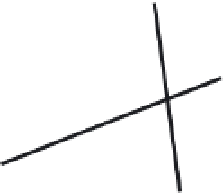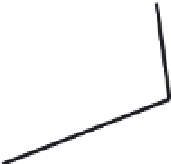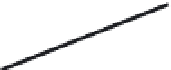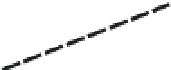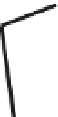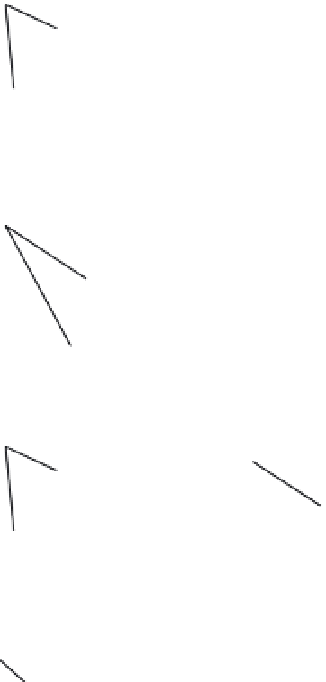Graphics Programs Reference
In-Depth Information
Where you select the lines affects how the lines are joined. As you select objects to fillet, the
side of the line where you click is the side that remains when the lines are joined. Figure 6.18
illustrates how the Fillet command works and shows what the Fillet options do.
FIGURE 6.18
Where you click
the object to select
it determines
which part of an
object gets filleted.
These first two
examples show
how the pick
location affects
the way lines
are filleted.
Pick here
Result
Pick here
Result
This example shows
what happens when
you set a fillet radius
to greater than 0 and
the Fillet Trim option
is turned off.
Pick here
Result
fillet
radius
This example shows
how Fillet affects
polylines. You can
fillet polylines using
the Polyline and
Radius options of
the Fillet command.
Pick here
Result
fillet
radius
If you select two parallel lines during the Fillet command, the two lines are joined with an arc.
Now import the kitchen plan you drew earlier in this chapter:
1.
Insert the kitchen drawing using one of the previously mentioned methods. In the Insert
Block dialog box, click the Browse button to locate the kitchen drawing you created ear-
lier in this chapter. Make sure you leave the Specify On-Screen check box unselected
under the Scale and Rotation groups; click the Show Insertion Options disclosure triangle
if you do not see the options.