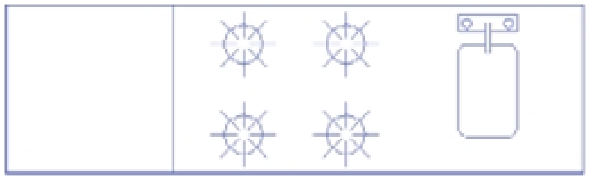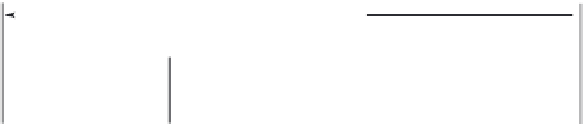Graphics Programs Reference
In-Depth Information
FIGURE 6.11
The final view
of the finished
kitchen. Met-
ric dimensions
are shown in
brackets.
7´-6˝ [228 cm]
2
´-2˝ [66 cm]
Base
point
2´-2˝ [66 cm]
Corner coordinates: 0´-11˝,3´-6˝ [26,105]
Put the entire kitchen on the Fixture layer.
6.
Right-click again, and choose Exit from the shortcut menu. You're now ready to add more
information to the kitchen drawing.
You can also exit the Pan or Zoom Realtime command without opening the shortcut menu;
just press the Esc key.
This exercise showed how you can fine-tune your view by easily switching between Pan
and Zoom Realtime. After you get the hang of these two tools working together, you'll be able
to access the best view for your needs quickly. The other options in the shortcut menu—Zoom
Window, Zoom Original, and Zoom Extents—perform the same functions as the options in the
Zoom flyout (choose View
Zoom from the menu bar or in the Status Bar).
The Zoom Window option in the Zoom/Pan shortcut menu functions in a slightly different
way from the standard Zoom Window option. Instead of clicking two points, you click and drag
a window across your view.
Finishing the Kitchenette
Before you save and close the Kitchen file, you need to do one more thing. You'll be using this
drawing as a symbol and inserting it into the overall plan of the studio apartment unit. To facili-
tate accurate placement of the kitchen, you'll change the location of the base point of this draw-
ing to the upper-left corner of the kitchen. This will then be the drawing's grip:
1.
Complete the kitchenette as indicated earlier in Figure 6.11. As the figure indicates, make
sure you put the kitchenette on the Fixture layer. This will help you control the visibility of
the kitchenette in future edits of this file. Draw the sink roughly as shown in the figure.
2.
Choose Draw
Block
Base from the menu bar or type
BASE
↵. You can also expand
the Block panel on the Tool Sets palette and click the Set Base Point icon.
3.
At the Enter base point: prompt, pick the upper-left corner of the kitchen, as indicated
in Figure 6.11. The kitchen drawing is complete.
4.
Choose File
Save from the menu bar, or press F-S, or type
S AV E
↵ and then exit the file.