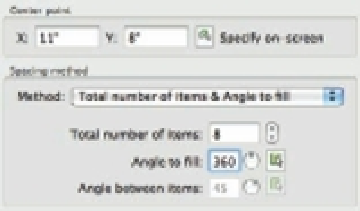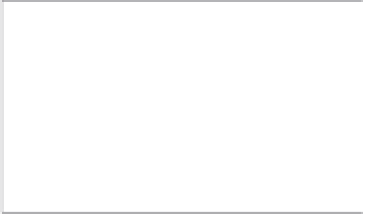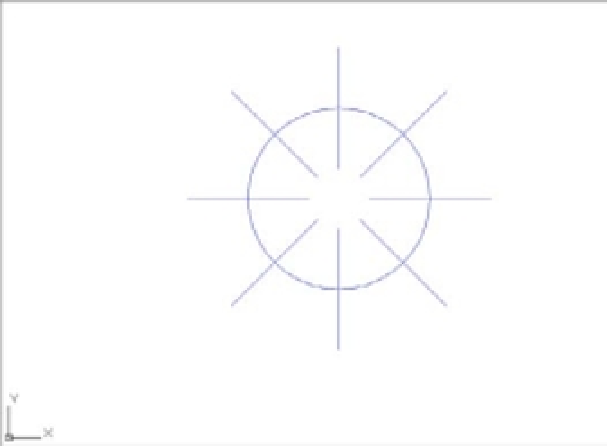Graphics Programs Reference
In-Depth Information
FIGURE 6.4
The circular slider
3.
Make sure the Rotate Items As Copied check box in the lower-left corner of the dialog
box is selected. This ensures that the arrayed object is rotated about the array center. If
you clear this option, the copies will all be oriented in the same direction as the original
object.
4.
Click the Preview button. AutoCAD shows you the results of your array settings.
5.
Right-click to accept the array. The circular array appears in the drawing, as shown in
Figure 6.5.
In step 5, you could click to return to the Array dialog box and change settings before com-
mitting to a final array pattern. You could also press Esc. The Array dialog box gives you a lot of
leeway in creating your array copies.
If you're a veteran AutoCAD user and you prefer the command-line version of the Array
command, you can type
-ARR AY
↵ or
-AR
↵ at the Command prompt and then answer the
prompts as you would in earlier releases of AutoCAD.
FIGURE 6.5
The completed gas
burner