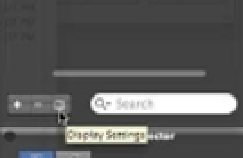Graphics Programs Reference
In-Depth Information
FIGURE 5.16
The Freeze/Thaw,
Lock/Unlock/,
Plot/No Plot,
and VP icons
Freeze/Thaw Plot/No Plot
Lock/Unlock
Adding Control Features to the Layer List
As mentioned earlier, the Properties Inspector palette duplicates some of the settings found in
the layer list of the Layers palette. You can include more of the layer properties in the layer list
by using the Layers palette's Display Settings icon. Click the Display Settings icon to view the
pop-up menu (Figure 5.17). You'll see a list of options, some of which have a check mark next to
them. The options with the check mark are the ones that already appear in the layer list.
FIGURE 5.17
The Display Settings
icon found in the
lower-left corner of
the Layers palette
You can select an unchecked option to include it in the layer list. For example, if you select
Status, a triangle marker appears in the layer list indicating the current layer.
The VP Freeze, VP Color, and VP Lineweight options are used when multiple
viewports
(VPs) are present. You'll learn more about viewports in Chapter 8, “Introducing Printing and
Layouts,” Chapter 15, “Laying Out Your Printer Output,” and Chapter 20, “Using Advanced 3D
Features.” Viewports
interact with layers in a unique way. A viewport is like a custom view of
your drawing. You can have multiple viewports in a layout, each showing a different part of
your drawing. Layer properties can be controlled for each viewport independently, so you can
set up different linetypes, colors, and layer visibility for each viewport.
Toward the bottom of the list, you see three options that control the overall appearance of the
list. Optimize All Columns compresses the columns to their smallest size, enabling you to see
as many columns as possible within the layer list. Optimize Column adjusts the width of the
columns so they fit comfortably within the width of the Layers palette. Restore All Columns To
Defaults sets the columns to their default widths.
Finding the Layers You Want
With only a handful of layers, it's fairly easy to find the layer you want to turn off. It becomes
much more difficult, however, when the number of layers exceeds 20 or 30. The Layers palette
offers some useful tools to help you find the layers you want quickly.
Suppose you have several layers whose names begin with
C
, such as C-lights, C-header, and
C-pattern, and you want to find those layers quickly. You can click the Name button at the top of