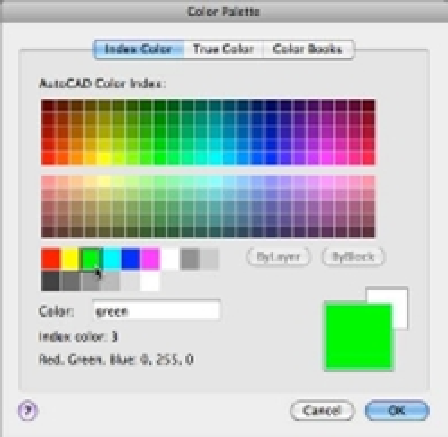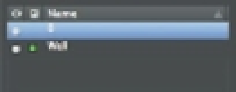Graphics Programs Reference
In-Depth Information
FIGURE 5.4
The Color Palette
dialog box
You could have selected a color from the Color pop-up list, but by using the Select Color
option, you were introduced to the Color Palette dialog box.
From this point on, any object assigned to the Wall layer will appear green unless the object
is specifically assigned a different color.
I'd like to point out another method for setting layer colors. In addition to using the Properties
Inspector palette, you can set the layer color using the Color column in the Layers palette.
The Color column is the one with the square icon (Figure 5.5).
FIGURE 5.5
The layer color
can be set in the
Color column of
the Layers
palette.
Color column
A pop-up menu
appears when you
click on the color
column for a layer.
When a layer is assigned a color other than white, the color is displayed in this column. You
can click this column to open a pop-up menu that offers the same color options you saw in the
Properties Inspector palette.