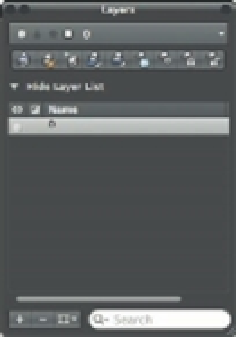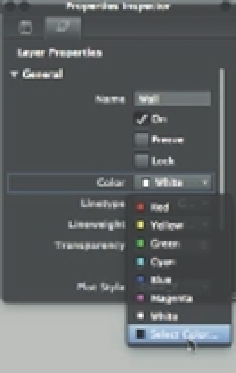Graphics Programs Reference
In-Depth Information
FIGURE 5.2
The Layers palette
3.
Type
Wall
↵. As you type, your entry replaces the Layer1 name in the list box.
4.
Click the name Wall to select it.
5.
Take a look at the Properties Inspector palette. You'll see the properties of the selected layer.
6.
In the Properties Inspector palette, click and hold the Color list to open the pop-up list of
colors (Figure 5.3).
FIGURE 5.3
The Properties
Inspector palette
showing the Color
option and pop-up list
7.
Choose the Select Color option at the bottom of the list and release the mouse button.
The Color Palette dialog box opens (Figure 5.4).
8.
In the row of standard colors to the left of the ByLayer button, click the green square, and
then click OK. Notice that the color swatch in the Wall layer listing is now green.