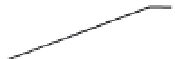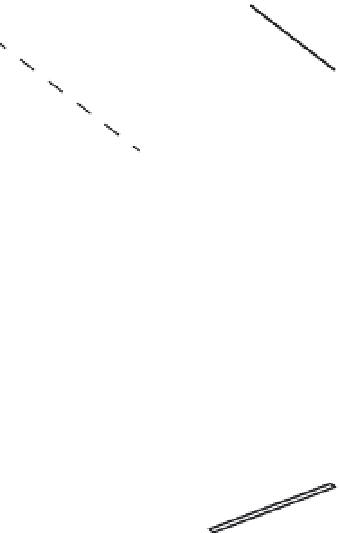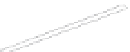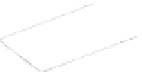Graphics Programs Reference
In-Depth Information
FIGURE 5.1
Placing drawing
elements on sepa-
rate layers
Wall
Door header
Layer 3
Shower curtain rod
Sink
Layer 2
Toilet
Tub
Counter top
Door
Layer 1
AutoCAD allows an unlimited number of layers, and you can name each layer anything you
want using any characters with the exception of these: < > / \ “ ” : ; ? * | , = ' '.
Creating and Assigning Layers
You'll start your exploration of layers by using the Layers palette and the Properties Inspector
palette to create a new layer, giving it a name, and assigning it a color. Then, you'll look at alternate
ways of creating a layer through the command line. Next, you'll assign the new layer to the objects
in your drawing. Start by getting familiar with the Layers palette:
1.
Open the Bath file you created in Chapter 4, “Organizing Objects with Blocks and
Groups.” (If you didn't create one, use either 04b-bath.dwg or 04b-bath-metric.dwg,
available on the topic's website, www.sybex.com/go/masteringautocadmac.)
Take a look at the Layers palette. It shows you at a glance the status of your layers. Right
now, you have only one layer, a layer named 0, but as your work expands, so will the
number of layers. You'll then find this palette indispensable (Figure 5.2).
2.
Click the plus icon at the bottom left of the palette.
A new layer named Layer1 appears in the list box. Notice that the name is highlighted.
This tells you that, by typing, you can change the default name to something better
suited to your needs.