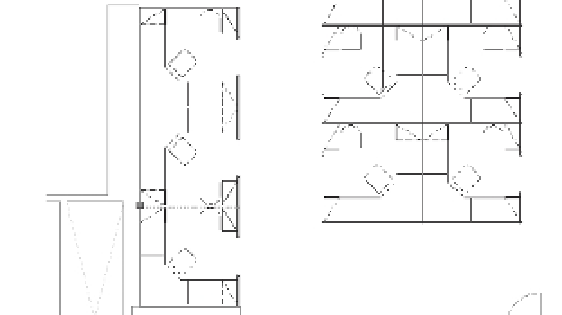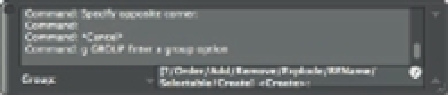Graphics Programs Reference
In-Depth Information
Use these steps to remove the partitions:
1.
At the Command prompt, press A-B-A. You should see the <Group off> message in
the command line. If you see the <Group on> message instead, press A-B-A until you
see <Group off>. This turns off groupings so you can select and edit individual objects
within a group.
2.
Erase the partition that divides the two copies of the workstations, as shown in
Figure 4.22. Since you made a mirror copy of the original workstation, you'll need to
erase two partitions, the original and the copy.
FIGURE 4.22
Remove the parti-
tions between the
two workstations.
Erase this
partition
3.
Press A-B-A again to turn groupings back on.
4.
To check your workstations, click one of them to see whether all its components are high-
lighted together.
5.
Close the fi le when you're fi nished. You don't need to save your changes.
Working with the Group Options
Each group has a unique name, and you can also attach a brief description of a group while you
are creating it. When you copy a group, AutoCAD assigns an arbitrary name to the newly cre-
ated group. Copies of groups are considered unnamed.
Objects in a group aren't bound solely to that group. One object can be a member of several
groups, and you can have nested groups (groups with groups).
Figure 4.23 shows the Group options in the Command Line palette and Table 4.2 gives a run-
down of the options available in the Group command.
FIGURE 4.23
The Group options
in the Command
Line palette