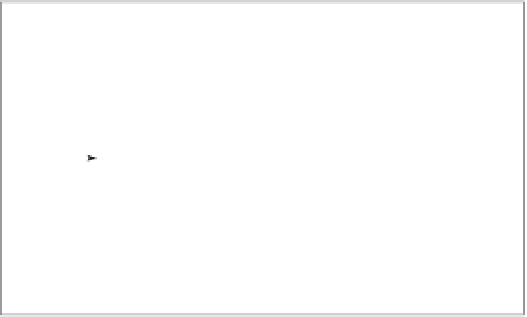Graphics Programs Reference
In-Depth Information
2.
Press ↵ to finish your selection.
3.
At the Specify base point or [Displacement/mOde] <Displacement>: prompt, enter
@
↵. Then enter
@ 8´2 ˝<90
to copy the workstation 8´-2˝ vertically. Metric users should
enter
@249<90
. Press ↵ to exit the Copy command.
You can also use the Direct Distance method by typing
@
↵ and then pointing the rubber-
banding line 90° and typing
8´2˝
↵. Metric users should type
249
↵.
4.
Issue the Copy command again, but this time click the copy of the workstation you just
created. Notice that it, too, is a group.
5.
Copy this workstation 8´-2˝ (249 cm for the metric users) vertically, just as you did the
original workstation. Press ↵ to exit the Copy command.
Next you'll use grips to mirror the first workstation copy:
1.
Click the middle workstation to highlight it, and notice that grips appear for all the enti-
ties in the group.
2.
Click the grip in the middle-left side, as shown in Figure 4.21.
FIGURE 4.21
Mirroring the
new group by
using grips
Click this grip
to mirror the
workstation.
3.
Right-click, and choose Mirror from the shortcut menu. Notice that a temporary mirror
image of the workstation follows the movement of your cursor.
4.
Turn on Ortho mode, and pick a point directly to the right of the hot grip you picked in
step 2. The workstation is mirrored to a new orientation.
5.
Press the Esc key to clear the grip selection. Also, turn off Ortho mode.
Now that you've got the workstations laid out, you need to remove some of the partitions
between the new workstations. If you had used blocks for the workstations, you would first
need to explode the workstations that have partitions you want to edit. Groups, however, let you
make changes without undoing their grouping.