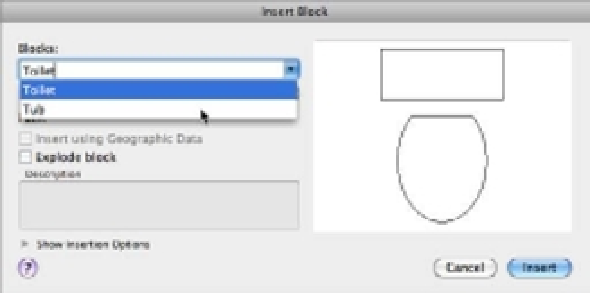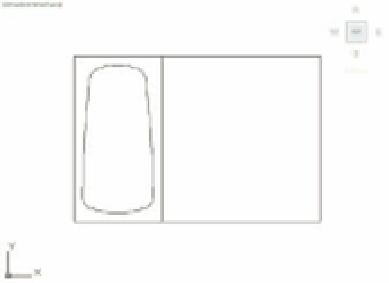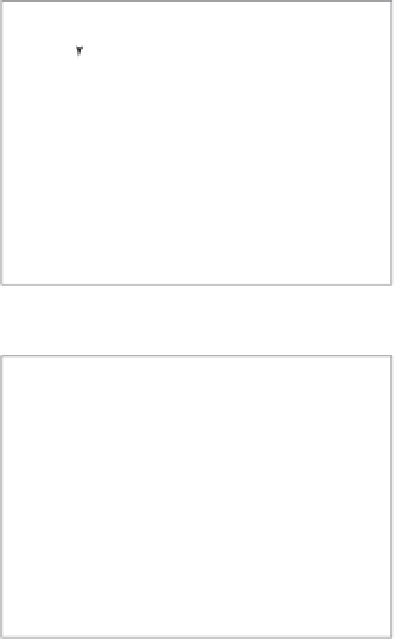Graphics Programs Reference
In-Depth Information
2.
Click the Blocks pop-up list to display a list of the available blocks in the current drawing.
3.
Click the block name Tub.
4.
Click Insert and you will see a preview image of the tub attached to the cursor. The
upper-left corner you picked for the tub's base point is now on the cursor intersection.
5.
At the Specify insertion point or [Basepoint/Scale/X/Y/Z/Rotate]: prompt,
pick the upper-left intersection of the room as your insertion point. The tub should look
like the one in Figure 4.4.
FIGURE 4.4
The bathroom,
first with the tub
and then with the
toilet inserted
Tub insertion point at corner of room
Toilet insertion point at coordinates 5'-8", 6'-10" [170,208 metric]