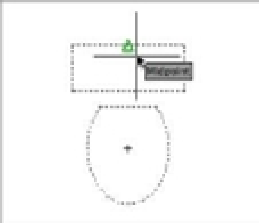Graphics Programs Reference
In-Depth Information
You'll start by opening the file you worked on in the previous chapter and selecting the
objects that will become a block:
1.
Start AutoCAD, and open the existing Bath file. Use the one you created in Chapter 3, or
open the 04-bath.dwg sample file from this topic's companion website, www.sybex.com/
go/masteringautocadmac. Metric users can use the 04-bath-metric.dwg file. The draw-
ing appears just as you left it in the last session.
2.
In the Tool Sets palette, click the Create icon, which starts the Block command. You can
also choose Draw
Block
Make or type
B
↵, the keyboard alias for the Block com-
mand. This opens the Define Block dialog box (see Figure 4.1).
3.
In the Name text box, type
Toilet
.
4.
In the Base Point group, click the Pick Point button. This option enables you to select a
base point for the block by using your cursor. (The
insertion base point
of a block is a point
of reference on the block that is used like a grip.) When you've selected this option, the
Define Block dialog box temporarily closes.
Notice that the Define Block dialog box gives you the option to specify the X, Y, and Z
coordinates for the base point instead of selecting a point.
5.
Using the Midpoint Osnap, pick the midpoint of the back of the toilet as the base point.
Remember that you learned how to set up Running Osnaps in Chapter 3; all you need to do
is point to the midpoint of a line to display the Midpoint Osnap marker and then left-click.
After you've selected a point, the Define Block dialog box reappears. Notice that the X, Y,
and Z values in the Base Point group now display the coordinates of the point you picked.
For two-dimensional drawings, the Z coordinate should remain at 0.
Next, you need to select the objects you want as part of the block.
6.
Click the Select Objects icon in the Source Objects group. Once again, the dialog box
momentarily closes. You now see the familiar Select objects: prompt in the Command
Line palette, and the cursor becomes an Object Selection cursor. Click and drag from a
point below and to the left of the toilet. Use the selection window to select the entire toi-
let. The toilet is now highlighted.
7.
Press ↵ to confirm your selection. The Define Block dialog box opens again.
8.
Select Inches from the Block Unit pop-up list. Metric users should select Centimeters.