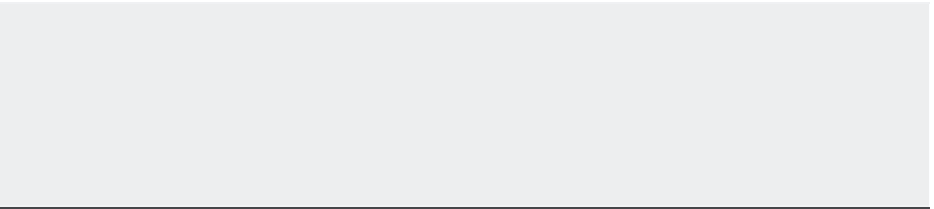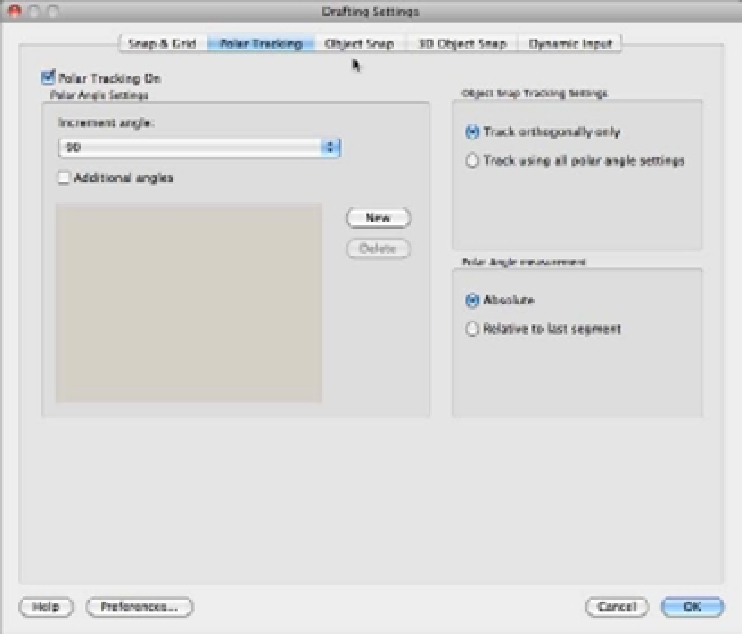Graphics Programs Reference
In-Depth Information
Setting the Polar Tracking Angle
You've seen how Polar Tracking lets you draw exact vertical and horizontal lines. You can also set
Polar Tracking to draw lines at other angles, such as 30° or 45°. To change the angle Polar Tracking
uses, you use the Polar Tracking tab in the Drafting Settings dialog box (see Figure 3.3).
FIGURE 3.3
The Polar Tracking
tab in the Drafting
Settings dialog box
Right-click the Polar Tracking tool in the status bar, and then choose Settings from the short-
cut menu to open the Drafting Settings dialog box. As an alternative, you can type
DS
↵ and
then click the Polar Tracking tab.
To change the Polar Tracking angle, enter an angle in the Increment Angle text box or select a
predefined angle from the pop-up list. You can do this while drawing a series of line segments,
for example, so that you can set angles on the fly.
ORTHO MODE
Besides using Polar Tracking mode, you can restrain the cursor to a vertical or horizontal direction
by using Ortho mode. To use Ortho mode, hold down A while drawing. You can also click Ortho
Mode in the status bar to keep Ortho mode on while you draw. When you move the cursor around
while drawing objects, the rubber-banding line moves only vertically or horizontally. With Ortho
mode turned on, Polar Tracking is automatically turned off.