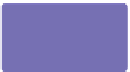Graphics Programs Reference
In-Depth Information
a selected shape once and click an unselected object
twice to display these handles. While this button is
toggled on, however, you cannot scale an object.
Set Object Origin Position
N
This button is actually
nine small buttons, and the action you perform on any of
the buttons is a single-click and then an action. When you
scale, rotate, or perform similar operations on a shape
or group of shapes, you have the option of changing the
shape relative to its center
or
to its bounds. For example,
if you want to rotate a shape relative to its bottom center,
you first click the tiny button at 6 o'clock and then
drag a rotation handle or enter a value in the Angle Of
Selection field (then press
ENTER
). After performing the
transformation, click another object origin position if
desired or the center position to reset its default—these
nine tiny buttons do not toggle on and off.
Page Coordinates (X/Y coordinate of selection)
N
This
feature is most meaningful if you have the page
rulers turned on (press
CTRL
-
L
). The vertical ruler
marks Y coordinates and the horizontal ruler marks
X coordinates. Therefore, if you want an object to be
located so its lower-left side touches the lower-left
edge of a page, you type
0
in both of these fields and
then press
ENTER
. You can change the origin of zero for
both coordinates by dragging the “origin 0,0 point” to
anywhere in the document window—not just the page
but onto the pasteboard as well.
Width and Height of selection
N
These fields are used
for scaling in absolute increments, as the scale width/
height fields are used for scaling relative to the current
dimensions of a selected shape. They are also useful
references as you work to see how large something is,
or should be. By default, the Lock Aspect Ratio button
is toggled on; if you type a new value in either field (and
then press
ENTER
), the other dimension of the shape will
change proportionately so you're not stretching a shape
unintentionally.
Units for the Width and Height scales are set in Utilities | Options | Units, Page units.
However, if, for example, your current units are pixels and you want a shape to be 3 inches,
you type
3in
in the value field and then press
ENTER
. You denote pixels by typing
pix
,
millimeters by
mm
, and so on, with no space between your value and the unit.