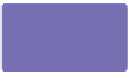Graphics Programs Reference
In-Depth Information
2.
Drag the Spacing slider to about 60% and then click
Save—
always
click Save when you adjust a parameter
or you'll lose it. Alternately, if you type 60% (rather
than using the slider), press
ENTER
before clicking
Save. Drag the Random slider so the result is between
60-164%; click Save. If you are not getting the visual
feedback on the drawing page that pleases you, your
leaf drawings might be of a different size than the ones
in Trees.xar. Make changes to the settings, using your
artistic judgment; watch the path you drew to preview
the changes, and then click Save.
Click the Offset tab; here is where you determine how
3.
far away from the path your leaf objects can stray.
Choose Direction From Line: On Line from the drop-
down list, and then drag the Random slider to 0-54%.
Click Save.
Click the Randomize button on any tabbed menu if you like to generate changes you might
not have considered. If the change looks useful and visually interesting, click Save.
4.
Click the Rotation tab. Check the Rotate Along Path
check box and set the Rotation changes by: Adding to
-16 degrees. You can use this stroke to paint leaves on
bare branches, and negative rotation make the leaves
splay outward instead of clumping together. Set the
Random slider to 0-130%. Click Save.
Click the Scaling tab. Set the Random value to 59-
5.
168%. This will create leaves randomly whose size
vary from one another by a factor of about 300%—some
smaller, some larger. Your drawing will take on a depth
of field when both small and large leaves are featured.
Click Save.
Click the Fill Properties tab. Set the Saturation
6.
randomness to 0-16% and then set the Hue randomness
to 0-52 degrees. If you're familiar with a traditional
color wheel, what you're doing is allowing the green
in the group of objects to move toward warmer colors,
oranges and yellows, but no farther. Blue leaves would
look strange. Click Save.
The Tile Fills check box is for when you use bitmaps for stroke fodder. It doesn't do anything
checked or unchecked when you're working with vector shapes.