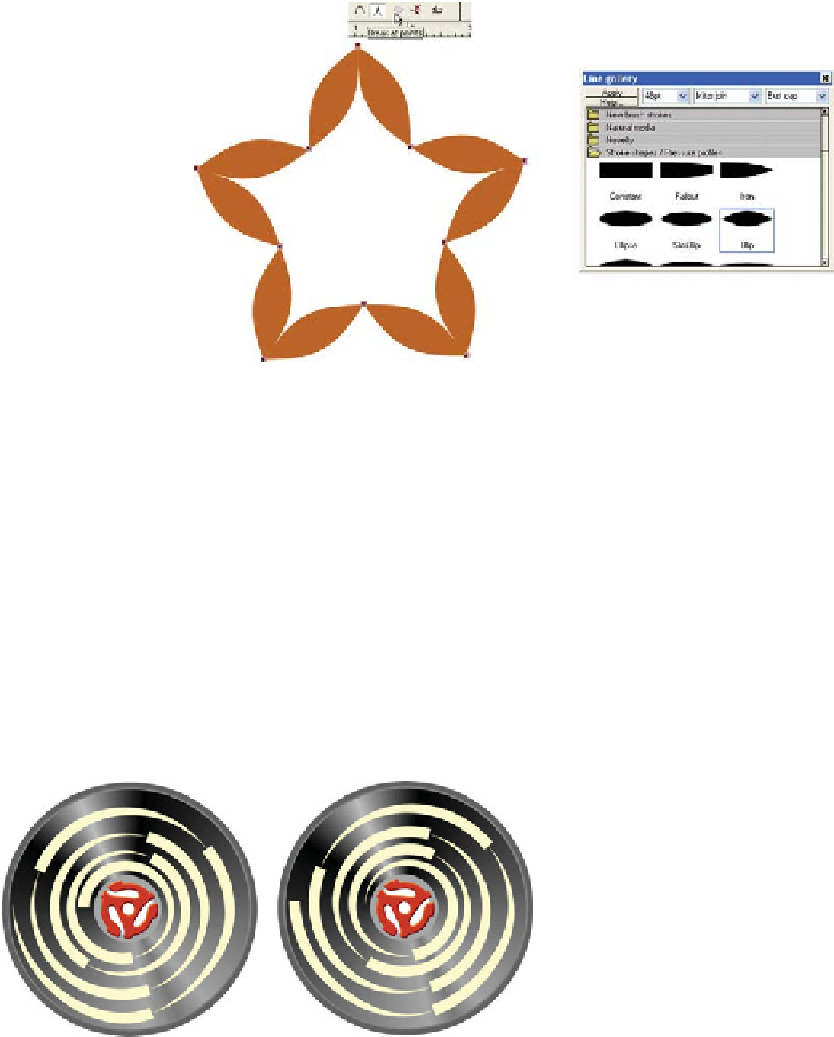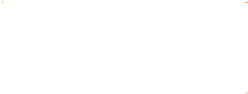Graphics Programs Reference
In-Depth Information
is much more interesting now that the Blip preset
starts and ends at each individual path segment.
N
Delete Points
You can remove one or more control
points from a path by selecting the points and then
clicking this button on the Infobar; you can also press
BACKSPACE
or use the right-click pop-up menu command
to delete a selected point. When control points are
deleted from a path, the neighboring path segments
change. If the remaining control points on either side of
the deleted control point have the Smooth Join property,
they retain this property and the resulting shape, making
it simple to refine the new shape while keeping the path
segments and joins smooth in overall look.
Reverse Paths
F
IGURE
3-3
Use the Reverse
paths feature to make the start
control point the end point and vice
versa.
N
The usefulness of this feature won't
become apparent until you apply an outline to a path;
you'll be able to see the most pronounced changes by
using Stroke Shapes/Pressure
Profiles. All you need to do is
select a single control point with
the Shape Editor Tool and then
click the Reverse Paths button.
Figure 3-3 shows what happens
to a spiral path with the Saw
Tooth profile applied at left and
then reversed at right. You can
achieve different looks for paths
with a single click.