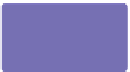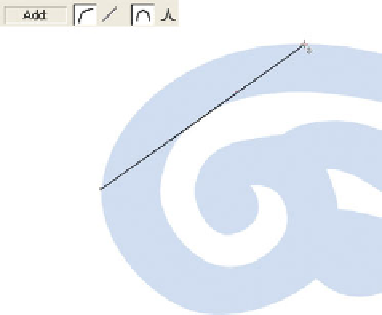Graphics Programs Reference
In-Depth Information
Here's how to get a handle on the handles, points, and
curves you produce with the Shape Editor Tool, by tracing over
the French curve in the document:
1.
Zoom into the French curve image, with the left side in
clear view; you can begin a path anywhere you please,
working clockwise or counterclockwise.
With the Shape Editor Tool chosen (press
2.
F4
), first go
to the Infobar and click the Make Curve button and the
Smooth Join button.
You can determine whether a path segment is a line or a curve in advance before clicking to
set a control point, and you can change connection and segment properties while you draw.
You might find it more convenient to memorize the keyboard shortcuts for these buttons.
Press
C
to set a curved path segment,
L
to set a line segment,
Z
to set a control point to cusp, and
S
to set
the control point to smooth.
3.
Click a point at the center left edge of the French curve.
4.
Click a second point where you pre-visualize
Make Curve
button
Smooth Join
button
Click
that a 90° angle (or less) should exist between
your first clicked point and this one. With the
Shape Editor, your initial path segment won't
be curved. Instead, the curve handles lay flush
against the line, but this will change after you
click a third control point.
It's showtime now: you create a third control
5.
point by clicking and dragging, accomplishing
an edit to shape the previous path segment as
you place a control point. Watch the previous
segment as you drag—a blue preview curve
appears, showing you where and how the
segment will adjust after you release the
mouse button. This is Trick 1 of the two tricks
to tracing of the French curve shape. Don't
worry if the shape isn't perfect at this stage of
the game; the goal is to get a general outline
that you will refine and perfect later.
When you arrive at a sharp deviation in the French
Click
Click and drag to
create control point
and reshape previous
path segment
Blue preview
line
6.
curve's profile (at its top right —peek ahead to the
illustration in step 7), set a control point by clicking.
Move on to the next control point location you want to
set and click again. Then double-back to the smooth join