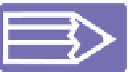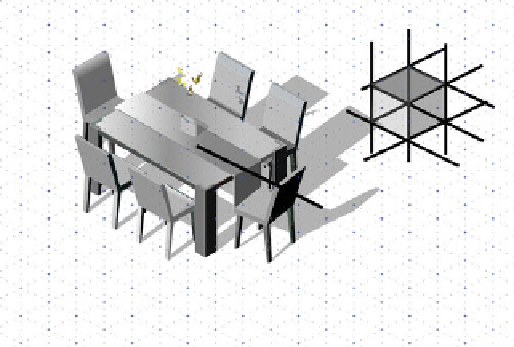Graphics Programs Reference
In-Depth Information
abbreviation Xara uses (very standard: pix = pixels, in = inches,
cm = centimeters and so on), you can type
100pix
in Major
Spacing (just as an example) and
10
in Number Of Subdivisions,
and these settings only affect the rulers, not the measurements on
the Standard bar.
Coordinate direction applies to rulers and to the position
and scale fields on the Standard bar. Although CAD and other
technical work positions the page's zero point at the bottom
left (moving positive values up and to the right), if you're into
desktop publishing (DTP) and fine art, you will want to click
the Y Increases Downwards button; your pages then measure as
expected with a zero origin at top left.
You have two grid-type display options for a nonprinting
grid: Rectangular and Isometric. You can easily display the grid
by pressing the apostrophe key
(the Show Grid command is
also found under Window); pressing ' a second time toggles the
grid off. The grid follows the spacing you've defined.
'
To toggle snapping to the grid, the command is under Window. A faster method is to press
DELETE
on the number keypad.
Unlike a rectangular grid (which displays major spacing
and subdivisions at right angles from one another), the isometric
grid's spacing markers are offset
at 30, 90, and 120 degrees, making
a hexagonal matrix. If you do any
architectural illustration work,
the isometric grid is of invaluable
help because you can use it to
draw three-quarter views of
building and objects with flattened
(unrealistic) perspective. An
isometric view
has
no vanishing
point: parallel lines of a structure
never converge in the distance
as you'd expect when viewing
photorealistic illustrations.
Mouse Characteristics
You can use both mouse buttons and a mouse's wheel to
perform tasks and navigate a document in Xara. The Mouse tab
in Options lets you set up behaviors the way you'd like to work.