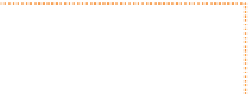Graphics Programs Reference
In-Depth Information
If a copy of your shape or group of shapes falls off both the bottom and the right, for
example, you will need three copies, not just one, to complete the wrap-around pattern
effect. In this example, you need a copy to continue the pattern from the right to the left side,
a copy to continue from the bottom to the top side, and then a copy to continue from top right to top left.
Duplicate nudged left
Duplicate nudged right
F
IGURE
2-3
Nudge the distance
of the background to make the
foreground objects appear to tile
seamlessly.
Duplicate nudged
left and down
No nudge
required
Duplicate
nudged down
5.
Press
CTRL
-
A
to select all, and then press
Q
to create a
ClipView object. The leaf areas that fall outside the
square are hidden from view and you have a seamless
tiling pattern now.
With the ClipView object selected, press
6.
CTRL
-
SHIFT
-
C
to
open the Create Bitmap Options box. Click Create, and
the box closes with a bitmap copy of the seamless tile
you created. Now to test it out.
With the Freehand and Brush Tool (press
7.
N
to choose it),
draw a large, uneven blobby shape, releasing the mouse
button at your start point; the little plus symbol on the
cursor tells you when you're in position to close the shape.
Click the Fill Tool on the Toolbar. On the Infobar,
8.
choose Bitmap from the Fill Type drop-down list.