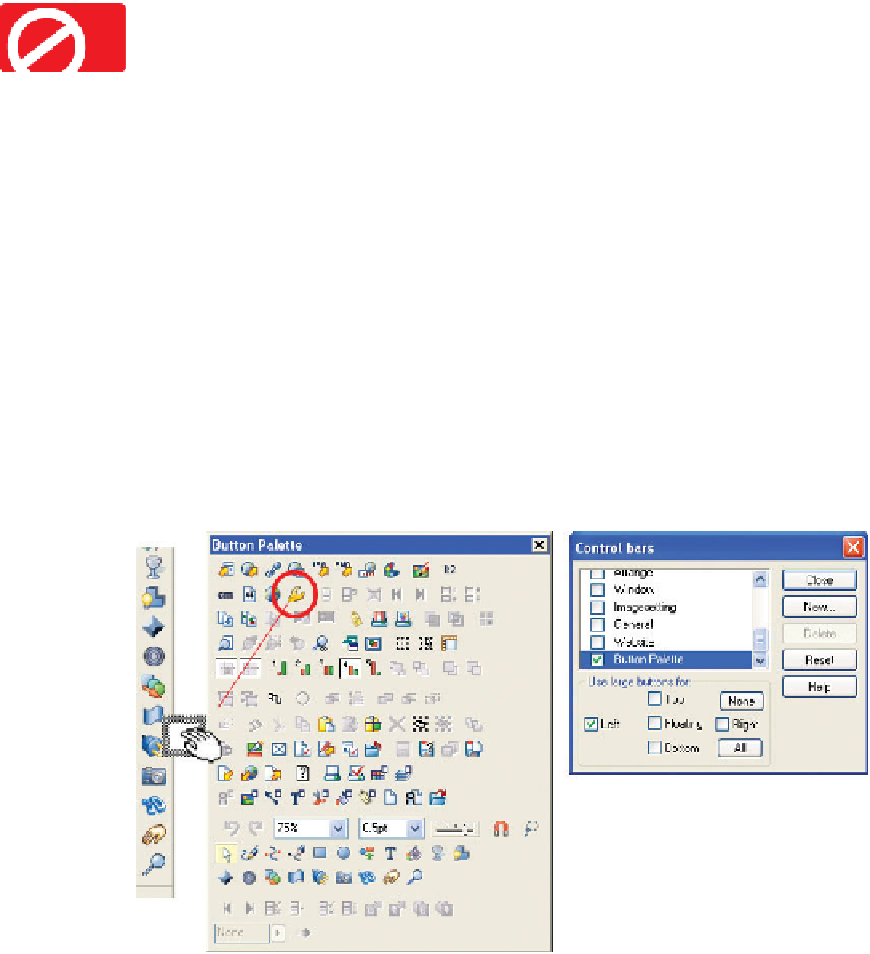Graphics Programs Reference
In-Depth Information
Dragging a button off of a control bar
Deletes
the button; it doesn't float in the workspace or
anything. The change is made to the Registry and to restore the button, you'll need to access the
Control Bars dialog box again.
The Options palette holds many preferences, particularly those
you want to change from day to day. Instead of remembering the
keyboard shortcut
CTRL
-
SHIFT
-
O
, it makes sense to put Options as
a button on the Toolbar, as follows:
1.
Choose Window | Control Bars.
2.
Scroll to the bottom of the list and then check Button
Palette. The Button Palette appears; you might want to
consider checking Floating in the Use Large Buttons For
area of the Control Bars box. Larger buttons are easier
to locate, particularly with a large screen resolution.
The Options button has an orange wrench head as its
3.
icon (if you hover your cursor, the tool tips can help you
identify buttons). Hold
ALT
, and then drag the Options
button to the Toolbar.
Hold
ALT
4.
That's all there is to it, but don't close the Control Bar
box yet; you'll want to do more customizing in the
following section.