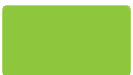Graphics Programs Reference
In-Depth Information
Options and Customizing
Xara Xtreme
The programmers at The Xara Group are so smart that they
didn't
build an edition targeted at
an ideal individual. The interface is very flexible so you can set up your copy of Xara just the
way you want it. This chapter is all about customizing Xara; you'll see how to build a control bar
for your most-used tools, and how to import and create your own color swatches. Whatever way
you prefer to work, you'll soon have the workspace set up with preferences that make the best
sense for you.
Download and extract the contents of Chapter02.zip, which contains everything you need to
work through this chapter's tutorial steps.
Make Menu Items into Workspace Buttons
You can perform two types of customizing in Xara Xtreme:
N
Change the environment
These changes can consist of putting buttons on control bars
(including the Toolbar),
removing
buttons from their standard place on control bars, making
a custom control bar. In general, any UI changes you make with the Window | Control Bars
command are saved to the system Registry, and you're ill-advised to attempt to edit the
Registry directly. There are one or two exceptions: mouse-click behavior is a global setting,
for example, but it's accessed through the Options palette.
Store changes in a template
N
You can specify ruler measurements, page sizes, colors
shown on the color line, and many other document-centric properties in the Options
palette.