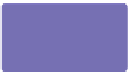Graphics Programs Reference
In-Depth Information
Angle 2
Angle 1
F
IGURE
13-7
Use the sliders
to precisely angle the text to
match the camera angle in the
photograph.
Use your artistic judgment as to how deep the text should
look, or enter
20
in the field on the Infobar after choosing
Extrude Depth from the drop-down list. See Figure 13-7;
the lighting isn't perfect but the angle works very well
for this previsualization. You'll work on lighting in the
following section.
A quick way to rotate an 3D object along the clockwise-counterclockwise axis—the Z
axis—is to simply rotate the extruded shape
as a regular object
. Use the Selector Tool in
Rotate/Skew mode to rotate the extruded shape to the angle you need.
Working with Extrude's Lighting Features
Three lights are available for every 3D object you create in
Xara, and the lights are unique to an extrude so you can have
three different extruded objects all with different lighting setups
in one document. The lighting effect can be seen on extruded
objects, but the lights themselves are hidden from view. When
the Extrude Tool is selecting an object, the Infobar displays a
lightbulb icon—click the button to show the light icons and
click the button again to toggle the icons off.