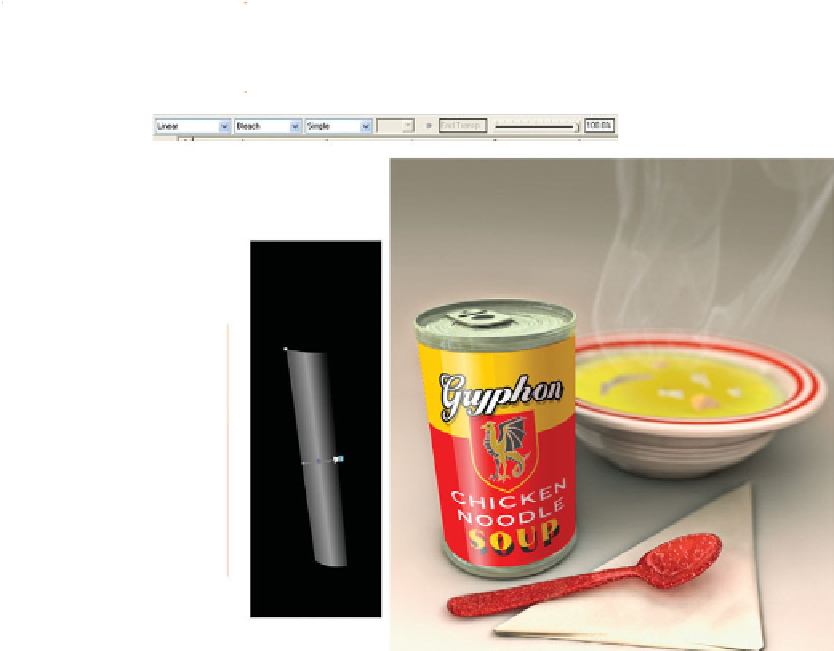Graphics Programs Reference
In-Depth Information
A very subtle highlight running the height of the label at left
completes the retouching assignment, and the steps you use are
very similar to the shading steps.
1.
With the Pen Tool, create a tall, narrow shape that's
the height of the label and about as wide as to cover
the
Gr
in “Gryphon.” Use the Shape Editor Tool to
curve the top and bottom edges as needed to fit the
label. Fill the object with white (no outline) and then
put it over the letters. Leave it selected on the page.
Choose the Transparency Tool. Choose the Bleach
2.
Transparency type on the Infobar, and then drag
from left to right, with your drag angled to match the
perspective of the label.
Set the right transparency control point to 100%
3.
(completely transparent) and the left to about 10%.
Double-click the middle of the control line to add a
4.
transparency intermediate point. Set this point to about
40%. Figure 13-6 shows the completed composition,
with the transparent object duplicated at left against
black so the effect is obvious in this example.
F
IGURE
13-6
Bleach transparency
is good for highlights, while
Stained Glass works well for
shadows and shading.