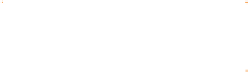Graphics Programs Reference
In-Depth Information
Drag handles outward to bulge label at center
F
IGURE
13-4
Warp the label in a
nonlinear way, preferring the center
over its left and right sides.
Lighting the Label
The perspective of the new label is fine now, but it shows none
of the lighting you see on the other objects in the scene and, as
such, it looks phony. This is where a shape with transparency
shades the label so this design is not obvious photo-trickery.
Follow these steps to shade the label and then you'll add a
touch of highlight (the complement of shading) to complete the
assignment.
1.
Move the label until you can see the original shading on
the soup label for reference.
In this example, it's simplest to choose the Pen Tool, click
2.
a point at the top right of the label, a point at the bottom
right, and then two more points at the vertical center of
the label to create a polygon shape. Fill the shape with
a rich brown and apply no outline width or color.
With the Shape Editor Tool, drag on the top edge to
3.
convert it to a curve and then continue editing the line
directly. Drag the point control handle of the top edge
until it matches the curve of the label.
Perform step 3 on the bottom of the polygon so it
4.
matches the bottom curve of the label.
Choose the Transparency Tool. Drag from right to
5.
left (hold
CTRL
to constrain your drag to a perfectly
horizontal line) to make the right side opaque, fading to
transparent at left, exactly like the shading of the spoon
and bowl in the scene.