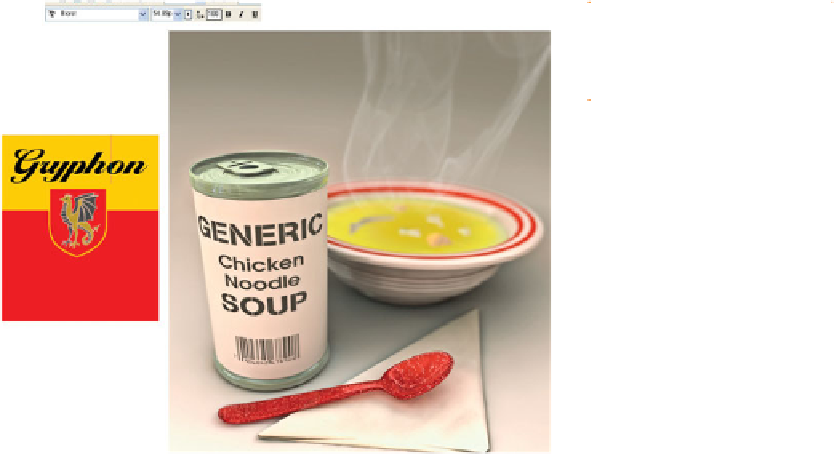Graphics Programs Reference
In-Depth Information
F
IGURE
13-1
Use a bold but
elegant typeface to denote a
quality product, especially when
a product isn't glamorous.
Use the Mould Tool for Customizing Text
Many good package designs integrate a graphic with the text: the
Gryphon text is no exception and would look more appropriate
if it wrapped around the emblem below it. There are two ways
to go with text object distortion: using the Arrange | Fit Text to
Curve command and using the Mould Tool. The Mould Tool's
Envelope mode will provide a better graphical integration in this
design, but before you use this tool, let's embellish the text a
little. Default black is not an appetizing color for a food product
label (hues around red are most frequently used), but a black
outline around white text will do the trick, neatly providing
separation from the yellow field behind it. Additionally, you'll
manually add a drop shadow to the text in the steps to follow,
to embellish the text and create a stronger visual association
between the text and the emblem.
1.
Press
CTRL
-
K
to clone the text, press
CTRL
-
SHIFT
-
B
to send
it behind the original, and then use the
DOWN ARROW
key
to nudge it down, about ¼ the height of the text.
Choose the Transparency Tool; drag the slider to about
2.
40% on the Infobar. Done; with the Selector Tool, select
the top text now.