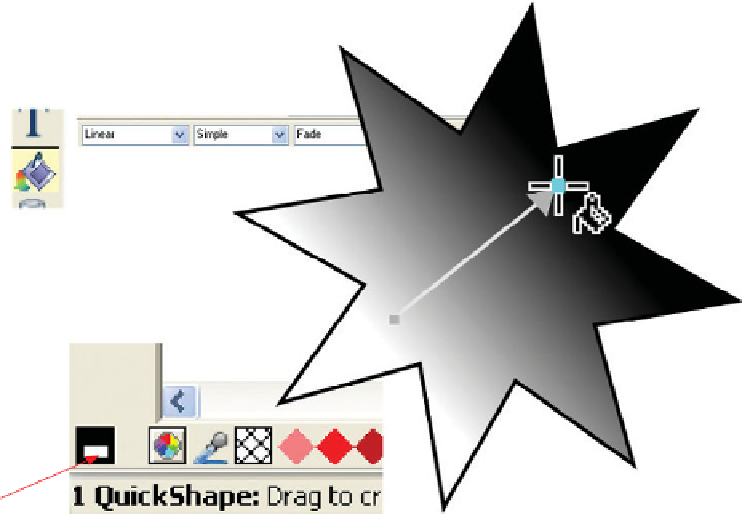Graphics Programs Reference
In-Depth Information
Fill type
Gradient
end color
Gradient
start color
4.
To change the direction of the linear gradient, click the
end point, and then drag it around. Similarly, you might
also want to click the start point handle and drag it
around. The gradient handles can be located
outside
of
the object; doing so decreases the amount of a gradient
color within view.
To change the color of the start point, click on the start
5.
point: when the control handle is highlighted, you're good
to go. Now click any color swatch on the color line to
change the color or mix a new color in the Color editor.
Click the other gradient control handle (the end point);
6.
click a different color on the color line. You've just
created a custom gradient.
Gradient-type fills can be customized by adding colors;
7.
you can have three, four, or more colors making
transitions to one another. Try this: Position the Fill Tool
cursor over the gradient line onscreen. When the cross-
hair cursor displays a little hand, you're in position to