Graphics Programs Reference
In-Depth Information
4.
Drag the Minimum Area slider to about 19. Then click
Trace to preview. You want to watch for white gaps
between objects in the preview window at right. Higher
values will produce greater gaps, but a small or no value
in minimum area will result in a billion trash objects
you don't want traced.
Drag the Final Color Tolerance slider to about 25.
5.
Because this bitmap has very few colors, a fair degree of
in
tolerance causes similarly colored areas to be evaluated
as identical, reducing the number of shapes created.
Use a value of about 434 for Accuracy. Greater Accuracy
6.
in this example will produce unwanted edges in the trace,
showing the pattern of the component pixels themselves.
There is a finite limit to how accurate Bitmap Tracer can
do its thing with not very much visual information.
Drag the Smoothing slider to about 78. You will get
7.
unwanted pixel edges in the trace of a low-resolution
bitmap that has been artificially blown up unless you tell
this utility to smooth the outlines.
Click the Trace button. If the
8.
preview looks good and the
number of objects Bitmap
Tracer proposes to generate
is realistic, first click Save
Settings; in case this trace
doesn't work out, your current
settings are close and you can
backtrack later. If the utility
reports that thousands of objects
are going to be produced, try
increasing the Remove Noise
value and then the Minimum
Area, and finally change the
Final Color Tolerance, clicking
Trace each time to see the
preview and the object count.
About 300 objects will be
generated (most of them you'll
discard as superfluous later);
this is an acceptable value and
few gaps appear between the
objects. Click Insert and you
now have the stock for the logo.
A good number of objects