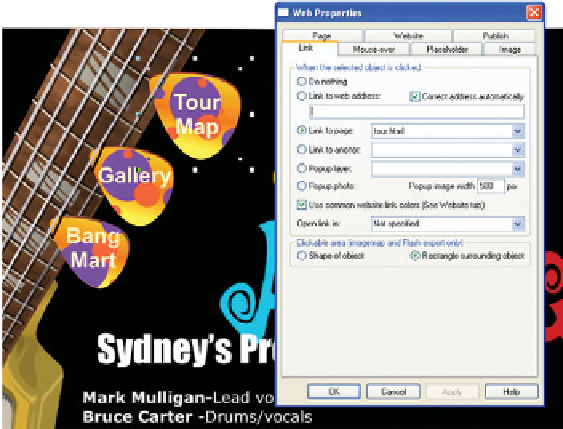Graphics Programs Reference
In-Depth Information
Assigning a Link to the Button
The Link tab of the Web Properties dialog box is the place to go
to assign links to elements of your web page. The kind of link
and the destination of the link are stored as part of the individual
object's properties and not the document's properties. Here's
how to add the pick buttons to this index page:
1.
Drag the All 3 pick rollovers.xar file from the Designs
Gallery onto the page.
Take your time and position each button. The soft
2.
groups have an additional Strings layer so the picks
appear to be stuck under the strings. These shapes
should guide you to the correct position of the buttons.
Make sure Show Selection Bounds Handles is toggled
on (on the Infobar), and keep the bounds of each pick
from overlapping one another. Hotspots on the page
work erratically if at all when hotspots (link areas)
coincide on the page.
Select the Soft
3.
Grouped graphic that
makes up the button;
begin with the Tour
Map pick.
Click the Link button
4.
on the Website
Control Bar.
Click the Link To
5.
Page button, and
then choose tour.
html. Click Apply.
Link the Gallery pick
6.
to gallery.html by
repeating steps 3-5.
You don't have to do anything with the Bang Mart store
7.
pick. This is an
external
link, a link off the website
to an entirely different URL. If you select this button
and click the Links button, you'll see that Link To
Web Address is chosen, and the URL of BSL's actual
online store has been entered. This is one of the ways
you create external links. Click OK to close the Web
Properties dialog box.