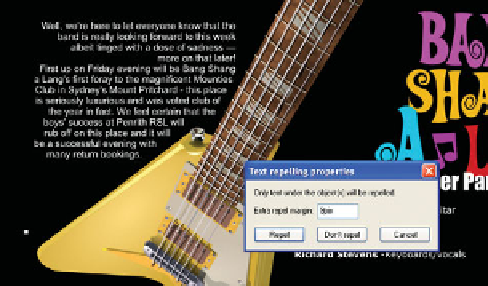Graphics Programs Reference
In-Depth Information
click the white swatch on
the Color Line, and then
press
CTRL
-
X
to cut it to
the Clipboard.
Click to create a text
5.
insertion point below
the GIF animation
placeholder, and then
press
CTRL
-
V
. With
the Selector Tool,
reposition the text if
necessary. You'll see
when you preview the
page that the text and graphics are positioned 99%
accurately compared to your layout. HTML is tricky
and nonintuitive; you might need to adjust the text
occasionally so it is positioned correctly in Web Preview
but looks a little off in the Xara document.
Perform steps 4 and 5 with the text for the personnel in
6.
the band. Make it white and place it directly below the
headline. You'll add a Flash animation below it shortly.
Finally, the remaining text is a dynamic area of BSL's
7.
website: a blog that needs updating several times a week.
Therefore, this needs to be editable text, so you must
use a web-safe font. Part of the beauty of the Repel Text
feature is that not only can you fit text in a casual style
into a layout, but Xara also writes the text in its repelled
position
to a web page
. So let's
do
this: Select the text
and then cut it to the Clipboard (
CTRL
-
X
). With the Text
Tool, drag a text frame at the upper left of the page,
somewhat overlapping the guitar's neck. Press
CTRL
-
V
to paste the text, and then press
CTRL
-
A
to select all and
apply white to the text.
With the Selector Tool, select
8.
the guitar, and then press
CTRL
-
F
to put it to the front of
the layer.
Right-click over the guitar,
9.
and then choose Repel Text
Under from the pop-up menu.
Type
9pix
in the Extra Repel
Margin field and then click
Repel.