Graphics Programs Reference
In-Depth Information
Fitting Text Along a Curve
As described in other chapters, a nice banner-envelope mould
effect can turn a phrase rendered in an ornamental typeface into
a serviceable logo. However, the Fit Text to Curve command
(shown in interactive mode in the following steps) can be
effective, too, for “embracing” the graphic of the coffee cup
with “Quiet Spot,” the name of this fictitious diner. You'll not
only see how to add and move text along an arc but also how to
visually integrate the text by using a shadow to visually separate
light text from a similarly light background image area.
If you purchased the download version of Xara Xtreme, you won't have the fonts you need for
the tutorials. With an Internet connection going, in Xara, click to open the Fonts Gallery and then
click Get Fonts.
1.
BANGLE__.TTF in the Fonts folder in the Xara folder
is a very nice typeface to express the idea of “quiet.” If
it's not available on your system, install it by dragging
the file into the Fonts folder in the Control Panel.
With the Ellipse Tool, drag an ellipse so the top of the
2.
arc can represent the curve of the “Quiet Spot” text
you'll add to it (peek ahead to Figure 9-1). Give the
shape an outline width (any color will do), and no fill.
Choose the Selector Tool and reposition and scale the
oval as necessary.
With the Selector Tool, right-click over the shape and
3.
then choose Convert To Editable Shapes from the pop-
up menu. Text cannot be fitted to a QuickShape (a shape
that has special editing properties), and ellipses and
rectangles belong to the QuickShapes category in Xara
Xtreme.
With the object selected, choose the Shape Editor Tool,
4.
and then marquee-select the left and right control points.
Then right-click and choose Break At Points from the
pop-up menu. This two-step editing process is shown in
Figure 9-1.
Press
5.
ESC
to deselect and then click the lower half of the
circle. Press the
DELETE
key on your keyboard to delete
the bottom half of the oval; the top arc is used now for
text. Select the top arc and then choose the Text Tool.