Graphics Programs Reference
In-Depth Information
Finishing the Logo
You need to hide the lines that support the text and add the word
“CLUB” to the logo now. Not difficult stuff, following these
short steps.
1.
With the Selector Tool, click both lines of text and then
set Line Width on the Standard Bar to None.
With the Shape Editor Tool, click a point just above
2.
and to the left of the first
V
in “Vesuvius”; then click a
second point above the second
V
. If necessary, double-
click the Constant stroke in the Line Gallery to remove
the Saw Tooth setting.
While the line is selected, put your cursor at the center
3.
of the line and then drag up and to the left until the line
becomes a curve and approximates the curvature of the
VESUVIUS lettering. Because the 3D text is all over the
place (not aligned), it would be impossible for a viewer
to tell whether this curve is perfectly concentric
compared to the other arcs in the logo. You
could
fuss over this step, build a new circle, convert it to
curves, and then break it at points, but this would be
fussy.
With the Selector Tool, hold
4.
SHIFT
and select the
CLUB text and the newly created curve. Go to
Arrange | Fit Text to Curve. Adjust the tracking and
positioning of text as needed and set the curve line
width to None.
Patronize the club. They have a soft rock group,
5.
Pumice
, live on Friday nights.