Graphics Programs Reference
In-Depth Information
Different Approaches
to Logos and Logotypes
The following sections comprise a mixed bag of Xara Xtreme
techniques, all producing different looks through different
approaches to designing identifying graphics. You'll be sure to
find a specific treatment to suit just about any logo need. By
working through the tutorials, you'll be able to produce many
variations on a basic theme.
Logotypes and Using Varying Font Weights
A typeface family such as Futura lends itself to a logo treatment
because of its simplicity, which is a key rule in creating
logotypes. As an artist, you evaluate how far you can twist,
distort, overlap, or generally create text art and still maintain
legibility of the typed word or phrase.
One way to create a logo from pure text is to mix weights
of the same typeface. For example, an all-night eyeglass and
contact lens store, Night Vision, could get a logotype in about
five seconds by using all caps (to maintain legibility) and then
using Futura Light for the first word and Futura Black for the
second, with no space between the words because the weight
difference graphically puts a separation between the words.
Alternatively, you could use two different colors for the two
words and make a striking yet simple logotype.
The Punctuate font on the Xara installation disk (also
known as Bauhaus) is good for a logo because it's very heavy,
yet its spirit is light and a little playful. This font can be
effectively used for food product logotypes, bold but appealing
in a way. A second approach here to make this particular font
into a logotype is to kern the characters so tightly together that
they overlap; by coloring the overlapping areas a different color
than the main text, you have a logotype. Here's how to do this:
1.
Using Punctuate as the typeface, with the Text Tool,
type
Marmalade
—130 points is a good working size.
You can simply use the Selector Tool to move the text
into position on the page.
Highlight the text and then apply an orange color (the
2.
color visually reinforces the text message).
With the text still highlighted, set the Tracking on the
3.
Infobar to about -90. Click the Decrease button several
times instead of entering the value in the number box